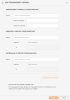On This Page
Adding Transparent Devices
Because firewalls that are configured in transparent mode do not have routing information, these firewall connections are not shown in the Interactive Map by default. After you enter the interface information for the firewall and the two devices that the firewall is connected to, the firewall is included in TOS features that are based on topology calculations.
Firewalls can be entered directly in the Interactive Map, or using the browser-based tool,
Add a Transparent Device in the Interactive Map
-
From the Actions menu, select Add transparent firewall.
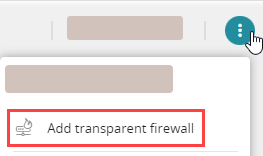
-
Enter or select the following information:
- Transparent Firewall Configuration - Select the name of the layer 2 device and enter the inbound and outbound interfaces.
- Inbound L3 Device Configuration - Select the layer 3 inbound device name and interface. If required, enter an IP address.
- Outbound L3 Device Configuration - Select the layer 3 outbound device name and interface. If required, enter an IP address.
-
Click Add transparent firewall.
-
Click Save.
SecureTrack recalculates the Interactive Map to include the transparent devices.
You can repeat these steps to add multiple devices at one time.
Select the Sychronize and update topology now checkbox so that SecureTrack recalculates the Interactive Map to include the transparent devices.
How Do I Get Here?
Go to Network > Interactive Map