On This Page
Requesting Access to an Application
Users request access to applications by going to the Application Access Portal, searching for the relevant application and submitting an access request.
External users go to the Application Access Portal using a URL. Place a link to the Application Access Portal on an intranet site that requesters use to submit requests, or send them the link by email.
To request access to an application:
- Go to the Application Access Portal at:
https://<SecureApp_IP_Address>/securechangeworkflow/pages/applicationAccess/applicationAccessPortal.seam?clear=1Where the
<SecureApp_IP_Address>is the IP address of your SecureApp server.This URL is also found in the Application Access Portal link in the New Group or Edit Group windows.
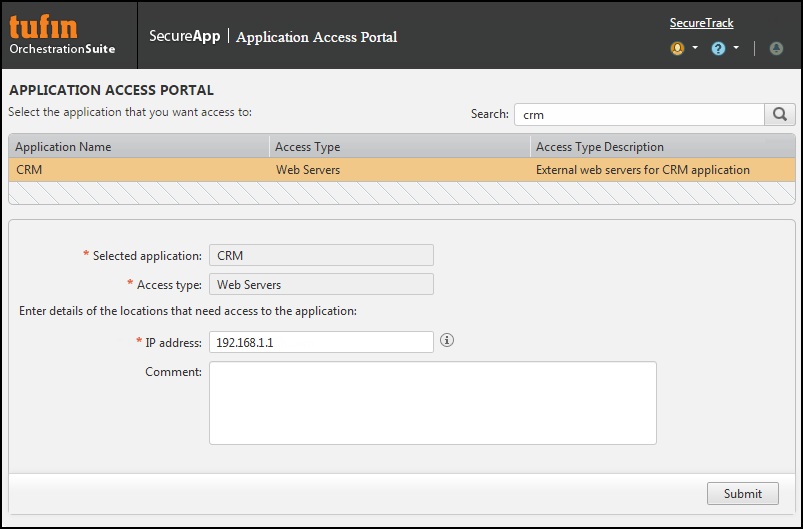
- To search for the applications that you want to access, enter free text into the Search field and click
 .
.You can search for text that appears in:
- Application Name
- Access Type (the group name defined in SecureApp)
- Access Type Description (the group comment defined in SecureApp)
- Select the Access Type that you need.
The Application Access Portal automatically completes the request details in the bottom pane:
- The Access Type and Access Type Description are set by the selected search result.
- IP address shows the name of the computer you are using to submit the request. If the DNS server configured in the operating system cannot resolve the hostname, it shows the computer’s IP address.
You can enter a different hostname, IP address, subnet or range, as needed.
- Enter a Comment to explain why you require access to this application.
- Click Submit.
A confirmation message shows that the access request was submitted and gives you a Confirmation ID. You also receive an email notification.
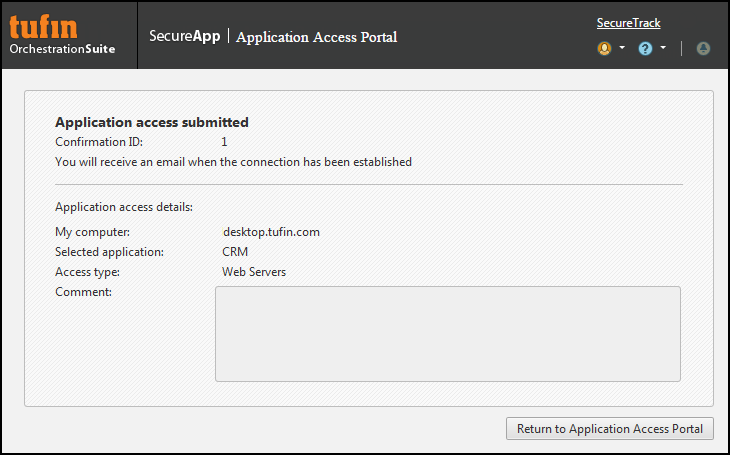
- If you want to request another access type or request access to another application, click Return to Application Access Portal.
