On This Page
Processing a Task
|
|
This topic is intended for SecureChange handlers who are responsible for processing change requests. |
Once a task is assigned to a handler, the task handler views the ticket in Tasks. Click ![]() to refresh the list of tickets. You can also use the advanced search to focus on specific tickets.
to refresh the list of tickets. You can also use the advanced search to focus on specific tickets.
Changes to the ticket are saved only when you click Done to move the ticket to the next step in the workflow, or when you click Save to keep your changes without moving the ticket to the next step.
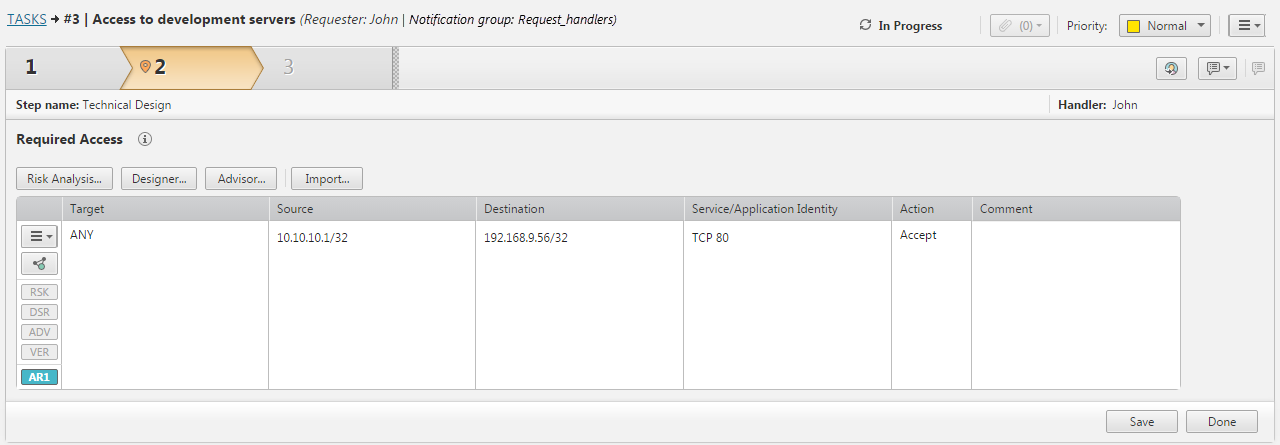
If the next step is an auto step, then after clicking Done, the next step runs automatically. Automatic steps have an "A" is displayed in the step tab.
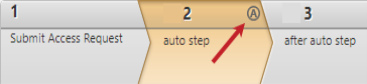
While the auto step is running, you can view the workflow steps, but you cannot run tools or edit any fields. When the auto step finishes successfully, the workflow automatically moves to the next step. If the auto step fails, it stops and is assigned for manual operation to the users selected in the auto step's Assignment tab.
Depending on your permissions, you can enter information into the fields that are configured for the workflow.
-
You must at least enter information into the mandatory fields before you click Done to move the ticket to the next step. For example, in the Access Request field you must configure a flow of traffic that you want to request. Other fields let you select from network or service objects in firewall policies that are monitored by SecureTrack.
-
You can select a previous step and click
 to redo the step. This is helpful if you think that a previous task was not done correctly.
to redo the step. This is helpful if you think that a previous task was not done correctly.
In the ticket toolbar, you have the following:
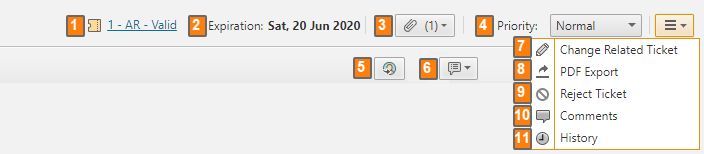
-
Related Ticket - Click the link to open the related ticket attached to the request.
-
Expiration - After the ticket is closed, you can change the date when the access that is granted in the ticket should be removed because it is no longer needed.
-
Attachments - View attachments that were submitted with the ticket.
-
Priority - Change the ticket's priority which will help handlers understand the urgency of the tasks.
-
Reassign - Reassign the current task to another handler.
-
Information Request - Send an information request to any Local SecureChange or LDAP SecureChange user:
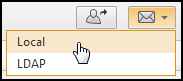
- Change Related Ticket - Change the related ticket attached to the request.
-
PDF Export - Export the ticket details to PDF file so that you can share the information with people who do not have access to SecureChange.
-
Reject Ticket - Report to the requester that the ticket is rejected and add an explanation for the rejection.
-
Add Comment - In the settings menu, add a new comment to the ticket with additional information about the task and view comments added by task handlers.
-
History - In the settings menu, view all of the actions that the requester and handlers have done on the ticket.
