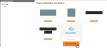On This Page
Adding Zscaler Internet Access (ZIA) Devices
Overview
TOS Aurora monitors Zscaler Internet Access (ZIA) platform for policy revision changes. To help you organize the information for your devices, you can use the device information worksheet. To see which TOS features are supported for your device, review the feature support table.
Adding a Zscaler Internet Access Device
-
In TOS Aurora, go to Monitoring
 > Manage Devices.
> Manage Devices. -
Select Zscaler > ZIA Cloud Firewall.
-
Enter a display name:
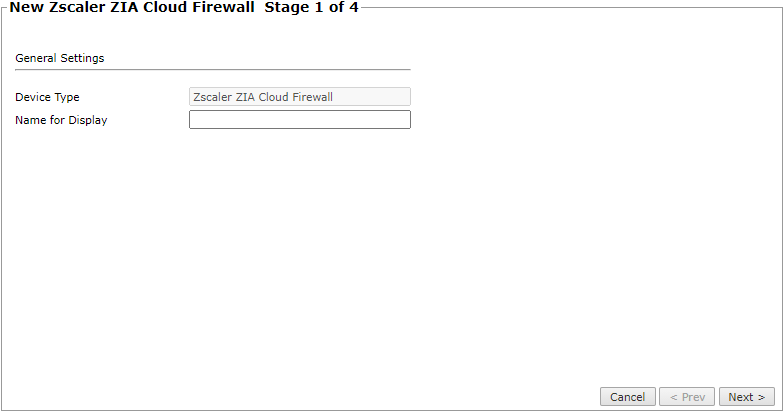
-
Click Next.
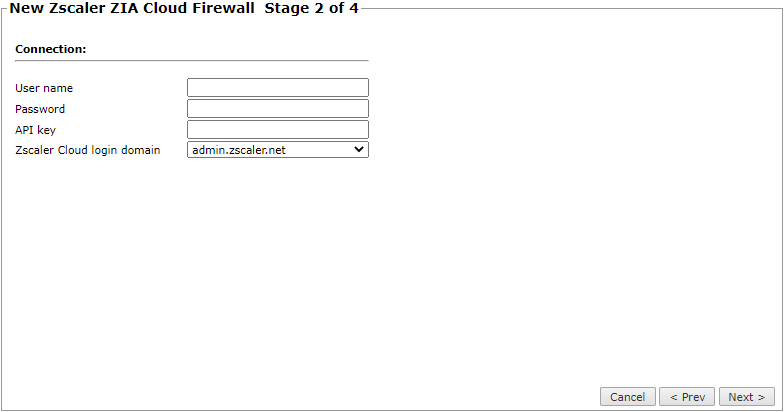
-
Enter the following connection information:
-
User Name
-
Password
-
API key. To obtain an API key, see https://help.zscaler.com/zia/getting-started-zia-api
-
Zscaler Cloud login domain: We recommend monitoring Zscaler from a production domain. Monitoring from a beta domain may lead to unstable behavior.
-
-
Click Next.
-
In Monitoring Settings, do one of the following:
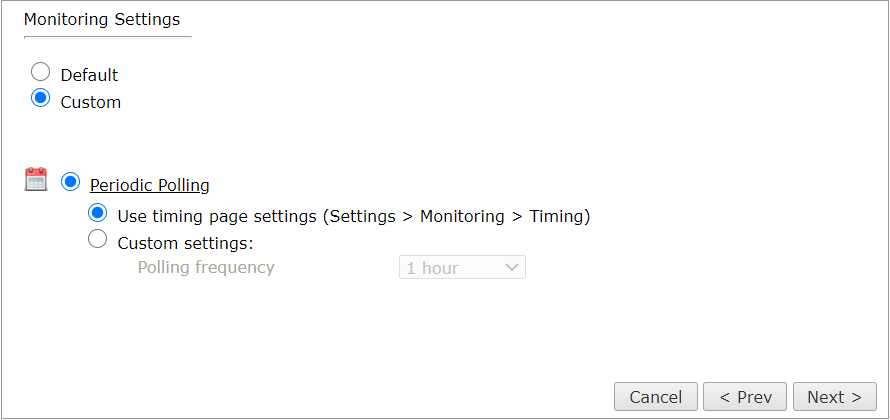
- To use real-time monitoring and timing settings from the Timing page, select Default.
Otherwise, select Custom and configure the monitoring mode and settings.
- Periodic Polling, select Custom settings and configure the Polling frequency: How often TOS Aurora fetches the configuration from each device.
If you select 1 day, you can then select the exact time (hour and minute) for the daily polling.
-
Click Next.
-
Click Save.
The Zscaler ZIA Cloud Firewall device now appears in the Monitored Devices tree.
How Do I Get Here?
In TOS Aurora, go to Monitoring ![]() > Manage Devices.
> Manage Devices.