On This Page
Adding Local Users and Groups
You can add users and groups to SecureChange and configure their roles and permissions. You can also configure an alternative authentication method so that the user passwords are verified with a separate authentication system.
To add a local user or user group:
-
Go to Settings > Users.
-
In the New list, select User or Group, and click Add:
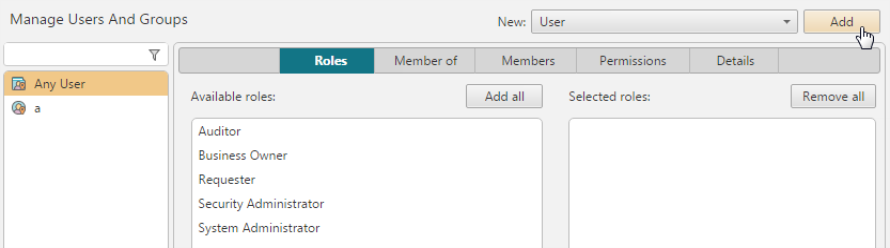
-
Provide user or group details:
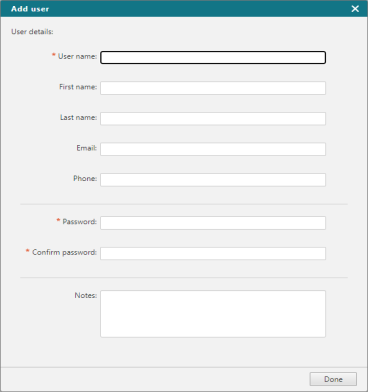
In the name fields, the following characters are allowed: Characters in all languages, integers 0–9, special characters + -_ # @ . , : = ! ^ ( ) and blank spaces.
The Email and Phone fields must be in a standard email and phone format.
The Password field cannot contain spaces.
The Notes field cannot contain HTML code, JavaScript elements, XML, or programming language tags.
-
Click Done.
The details of the user or group are shown in the Details tab, where you can also edit the details:
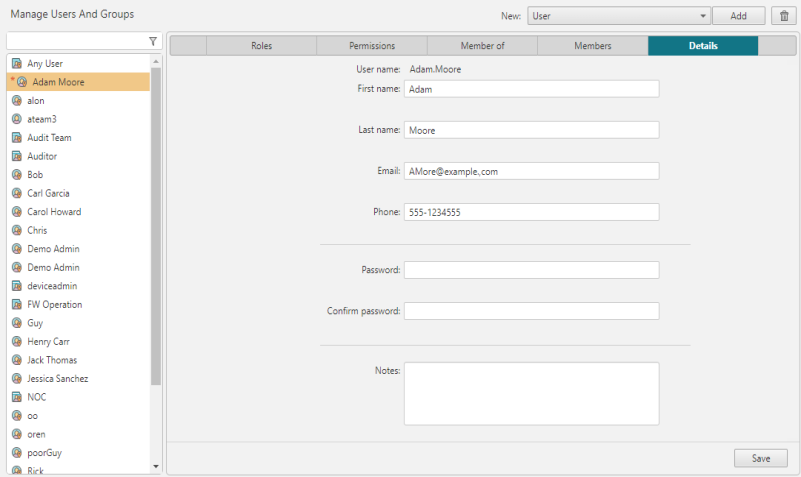
Once users and groups are added, you can manage group membership.
How Do I Get Here?
SecureChange > ![]() Settings
Settings
