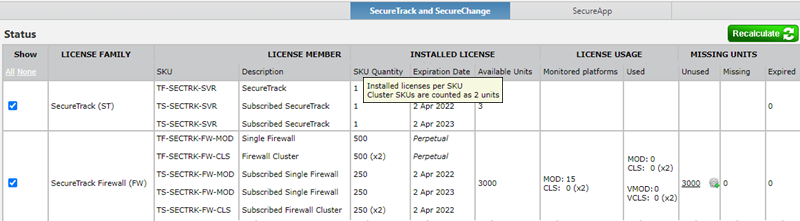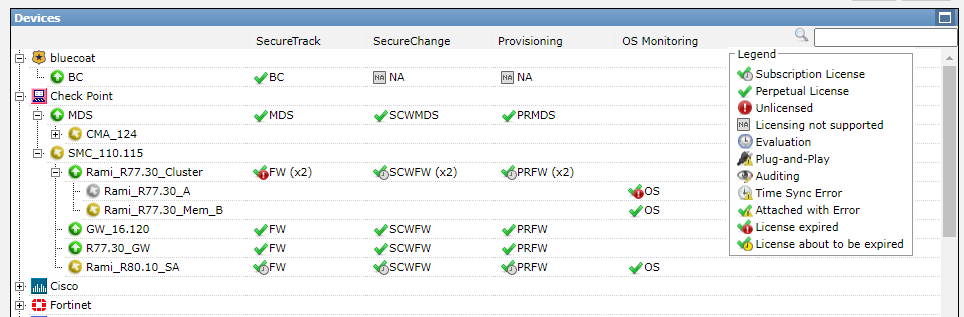On This Page
Licenses Page (Legacy Licenses)
For more information, see Licenses Page (Solution Tiers), or contact [email protected].
Detailed licensing statuses for the entire SecureTrack system, by license component and by device, are displayed in the Licenses page, available to Administrators.
The Licenses page contains the following information:
-
License Status messages: messages related to the license status
-
License Status table: The status of all installed licenses ordered by license component and by device
-
Devices License Tree: The license status of each monitored device
License Status Messages

This section lists messages related to the status of your licenses. If there are issues with the licenses, Attention Required appears and lists the issues that need to be addressed.
After addressing the issues, it may take a few minutes for the updated status to appear.
License Status Table
The table shows the complete list of licenses installed, as well as how they are allocated and used by your devices. If the Missing Licenses column is greater than 0, then you need to purchase the relevant SKU to be compliant with Tufin licensing requirements.
A license SKU may include one or two units depending on the type of SKU - single device or cluster. Cluster SKUs (physical and virtual) include two units, and cluster firewalls consume two units. In the table these are indicated as "(x2)", and you should multiply the number accordingly. For example, 250 (x2) = 500 units, which can be applied to 250 firewall clusters.
For each License Family, the License Status table displays:
-
License Family: Name of the license family
-
License Member: SKUs included in the installed license file, and their description.
-
Installed License:
-
SKU Quantity - Installed licenses per SKU.
-
Expiration Date – The expiration date of each SKU. Perpetual SKUs are marked as Perpetual.
-
Available Units – The total number of available units per license family.
-
-
License Usage:
-
Monitored Platforms – The number of platforms monitored by SecureTrack. For firewall devices, this column indicates how many single firewall module (MOD) and firewall cluster (CLS) devices require licenses.
-
Used – The number of platforms with an attached license. For firewall devices, this column indicates how many licenses have been allocated to single firewall module (MOD) and firewall cluster (CLS) devices. If a physical license is attached to both physical and virtual devices, the column will display how many licenses are attached to each device type.
-
Unused – The number of SKUs which have not been attached to a platform.
-
-
Missing Units:
-
Missing – The total number of missing SKUs including expired SKUs. This is the number of additional SKUs needed to cover all monitored platforms
-
Expired – The number of SKUs that have expired
-
If there are available SKUs in the Unused column, you can automatically attach them to devices by clicking on the link.
Devices License Tree
Licenses are identified with the following icons:
-
 Subscription License – License for a limited period that needs to be renewed periodically.
Subscription License – License for a limited period that needs to be renewed periodically. -
 Perpetual License – License for an unlimited period of time
Perpetual License – License for an unlimited period of time -
 Unlicensed – Device does not have a license. If there are available licenses, when clicking on the icon, SecureTrack will attach the device to a license. If there are multiple relevant license files SecureTrack will prompt you to select which license to attach to the device.
Unlicensed – Device does not have a license. If there are available licenses, when clicking on the icon, SecureTrack will attach the device to a license. If there are multiple relevant license files SecureTrack will prompt you to select which license to attach to the device. -
 Licensing not supported – License is not supported for the device type
Licensing not supported – License is not supported for the device type -
 Evaluation – Temporary license received form a Tufin reseller.
Evaluation – Temporary license received form a Tufin reseller. -
 Plug-and-Play – Device was added beyond the licensed limit, SecureTrack will monitors the device for 30 days. During this time you need to obtain an extended license.
Plug-and-Play – Device was added beyond the licensed limit, SecureTrack will monitors the device for 30 days. During this time you need to obtain an extended license. -
 Auditing – License used by Tufin partners to perform firewall audits for their customers.
Auditing – License used by Tufin partners to perform firewall audits for their customers. -
 Time Sync Error - The timestamp in the device is outside of the evaluation license validity. This occurs if the SecureTrack timestamp is not synchronized with the device timestamp, and the system is currently unable to determine the license status for the device.
Time Sync Error - The timestamp in the device is outside of the evaluation license validity. This occurs if the SecureTrack timestamp is not synchronized with the device timestamp, and the system is currently unable to determine the license status for the device. -
 Attached with Error – The license was not correctly attached to the device or a parent or child in the device hierarchy was not licensed or it was disabled
Attached with Error – The license was not correctly attached to the device or a parent or child in the device hierarchy was not licensed or it was disabled -
 License expired – The License has expired and needs to be renewed.
License expired – The License has expired and needs to be renewed. -
 License about to be expired – The license will expire at the end of a defined period, by default 45 days.
License about to be expired – The license will expire at the end of a defined period, by default 45 days.
The license status of individual switches and routers may be missing from the list because these devices are not displayed in the devices list. Switches and routers being monitored can be viewed on the Dashboard, and can be configured from Monitoring > Manage Devices.
You can filter the device tree in the following ways:
-
To view only devices that require attention, select Show only elements without permanent licenses.
-
To view only specific device types, select their corresponding check boxes in the license table above.
-
To filter by device name, use the search box. Only devices with names including the search term, case-sensitive, are displayed.
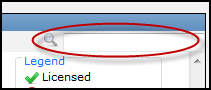
How Do I Get Here?
In SecureTrack, go to Admin ![]() > Licenses.
> Licenses.