On This Page
Migrating an Application
You can migrate connections from existing applications to other applications and select servers in the target applications that replace the servers from the source application. For example, this lets you duplicate the relationships between resources for application deployment in development, testing and production environments.
Prerequisites
- The first time you migrate your application, it is important to carefully configure the migration settings. SecureApp saves these settings, so you can easily reuse them in all future remigrations.
- Before you migrate your application, make sure that your application meets these migration requirements:
- All application interfaces are published (so they are available to other applications).
- The servers and connections you want to migrate are NOT being edited while you perform the migration.
- When you migrate an application to a cloud platform, you must create the destination application with all of the resources required by the new application. We recommend that you also do this when you migrate an application to a non-cloud platform.
Migrate an Application to a Different Environment
- In the Applications list, select your application and then click
 to open the migration wizard:
to open the migration wizard:
The migration steps are:
- Select application to migrate connections to
- Servers that are used in connections
- External servers that are used in connections (if any)
- Connections to applications (if any)
- Summary
- To select an application, select the Target application to which you want to copy your connections. You can either:
- Click New to define a new application.
- Click
 to select an existing application.
to select an existing application. - Enter the name of an existing application.
If you select an existing application, current connections of the target application are deleted so that the source application and target application have the exact same connectivity.

- Click Next.
- To define the servers to create in the target application, you can either:
- Select a target server manually - For each source application server, select a server from the target application.
- Create new servers in the target application:
- To create a server group, select New > New group.
- To create a single server, select New > New.
- Exclude servers - Select a server from the source application and select Not Needed from the list of target servers.
- Copy servers from the source application:
- To copy a specific server, select it from the source application and select Copy > Copy Selected.
- To copy all servers that are not already mapped to servers in the target application, select Copy > Copy unmapped.
The naming convention of a copied server is "<source server name>_Copy1 (source server IP address)", for example: "DNS Server 2_Copy1 (10.223.2.2)". You can rename the target server after the migration is completed.
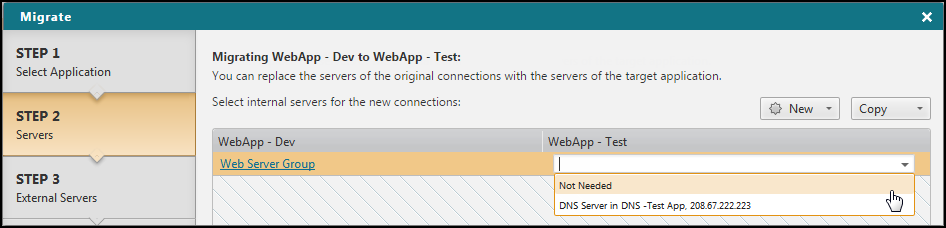
- Click Next.
- To define the external connections to create in the target application (if any):
- Select each item from the external servers list of the source application.
- In the Application list, choose either:
- An external server - Select the external server you want to use in the target application. You can select the same external server, or replace it with a different external server.
- Exclude an external server - Select Not Needed.
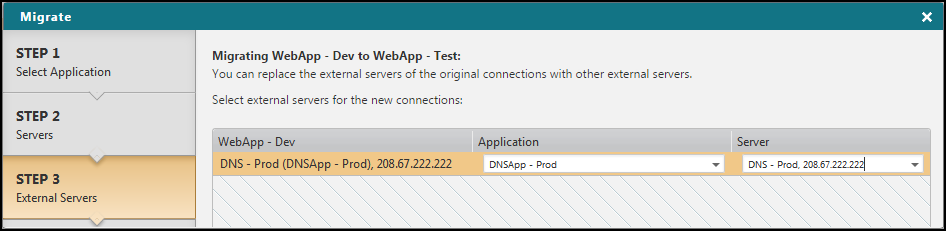
- Click Next.
- To define the connections to application to create in the target application (if any):
- Select an item from the source application's connection to applications list (on the left).
- In the Application list, choose either:
- A connection to application - Select the application that the target application needs to access and select the target interface from the Interface list.
- Exclude a connection to application - Select Not Needed.
You cannot re-use the same interface in different connections to applications. Map each connection to application to a different interface.
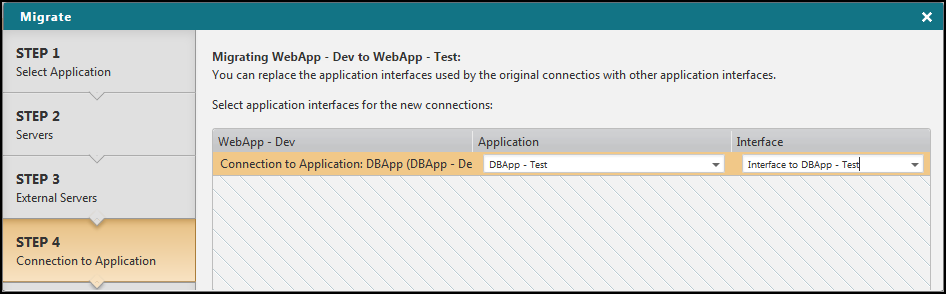
- Click Next.
- To migrate the servers and connections, click Migrate.
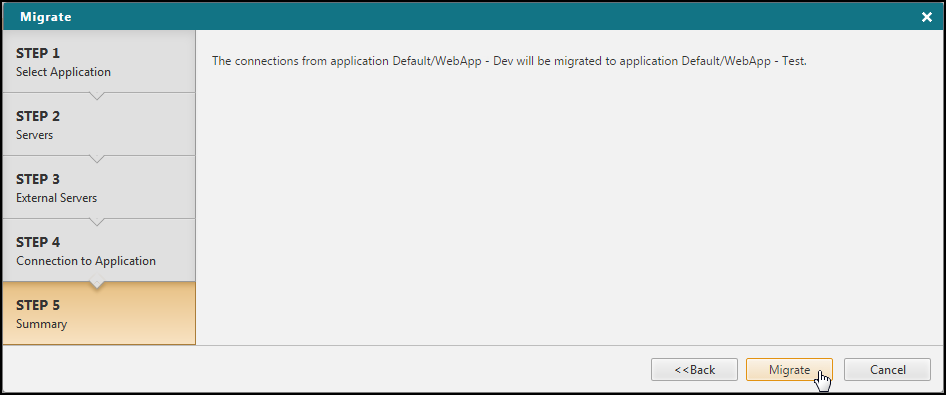
SecureApp migrates the source connectivity to the target application according to your settings. The settings are saved and are used again when you remigrate the application.
