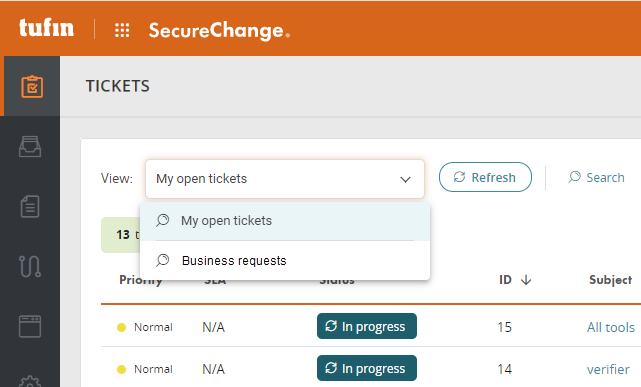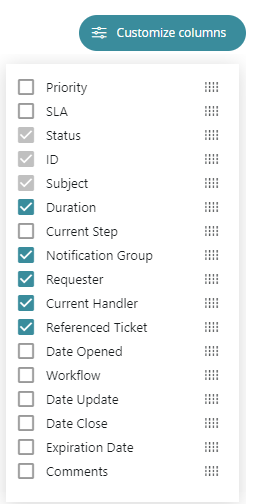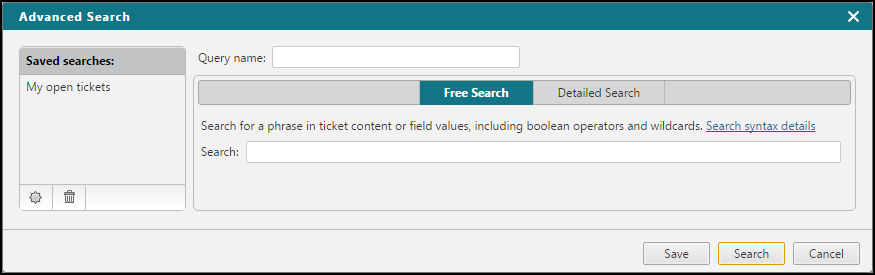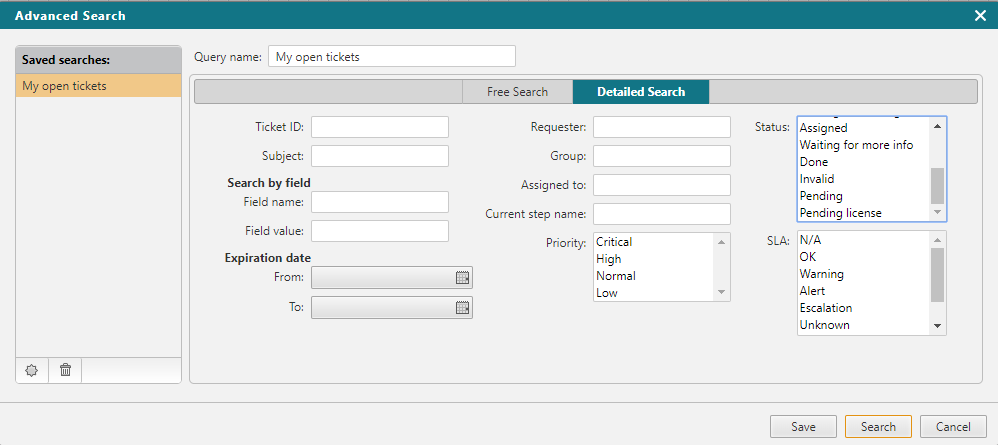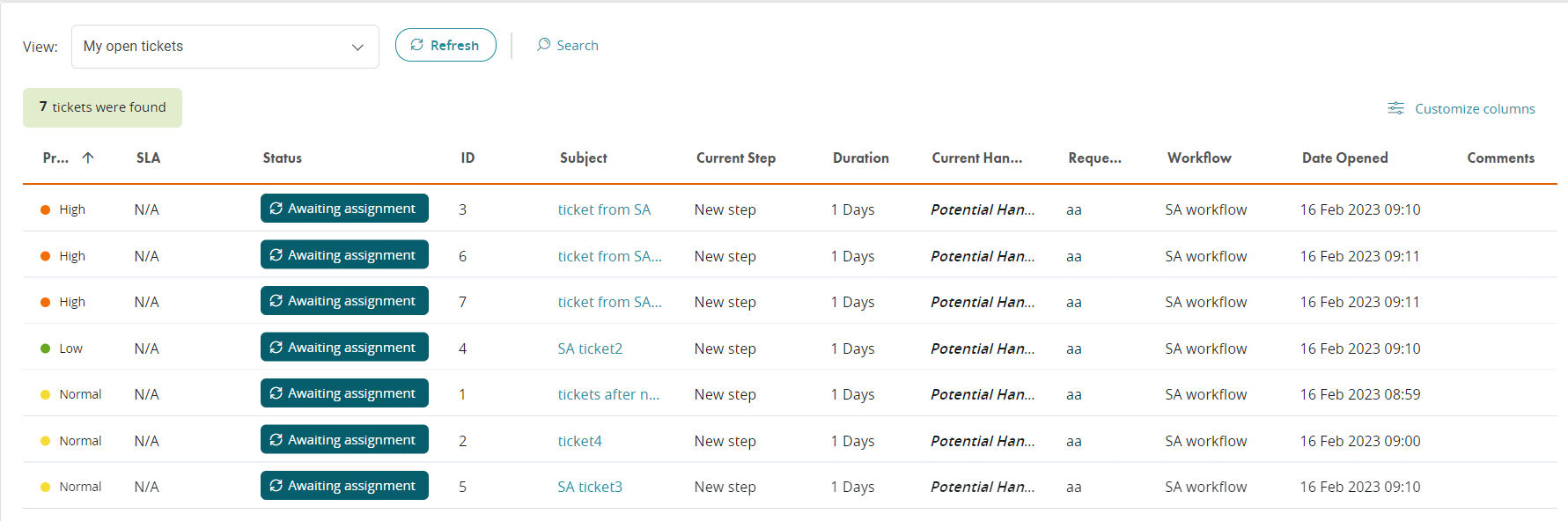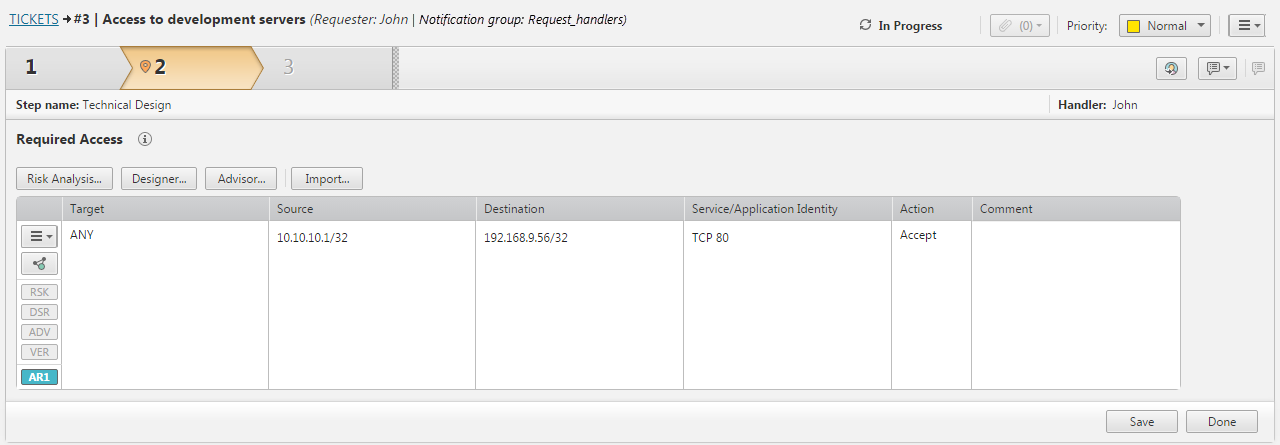On This Page
Searching for Tickets
|
|
This topic is intended for SecureChange handlers who are responsible for processing change requests. |
Overview
Task handlers associated with roles with the View tickets of all users permission can search the ticket database. Other task handlers cannot search for tickets, and instead see a static list of all tickets assigned to them or available to them for self-assignment.
What Can I Do Here?
Searching for Tickets
From the View list, select a search:
Click the refresh icon  to update the list.
to update the list.
Customize Columns
From the top right corner of the screen, select 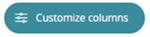 .
.
The column options appear.
Select the columns you want to appear in the Tickets display:
-
Column names with a gray box
 cannot be removed from the table.
cannot be removed from the table. -
Use
 to drag column names to change where they appear in the table.
to drag column names to change where they appear in the table.
Configuring a Search for Tickets
- In Tickets, click the search icon

- To edit a search that exists, in the Saved searches list, click the search.
-
To create a new search:
- Click the new search icon
 .
. -
In Query name text box, enter a name for the new .
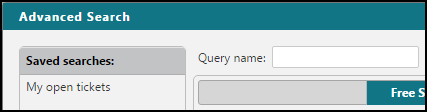
- In the bottom left corner, click Save.
- Click the new search icon
-
Select Free Search or Detailed Search.
-
Free search: Search for a phrase in ticket content or field values, including boolean operators and wildcards, according to the Free Search syntax.
-
Detailed Search: Select the search criteria from the search fields.
-
- Click Save.
-
To view the search results, click Search.
The Tickets list shows the search results. up to 1000 tasks appear in the search results. A warning notification appears if there are more than 1000 results. Contact Tufin Customer Support to change the maximum number of tickets that can appear.
The SLA column indicates the ticket's progress based on the Service Level Agreement tracking configured in the workflow.
- To sort the tickets, click the relevant column heading.
- Click a ticket to view its details.
Report Search Fields
The following detailed search fields are available:
-
Ticket ID: The ID number that SecureChange assigned the ticket.
-
Subject: A free text search of the subject the requester entered for the ticket. Use quotes to search for the exact ticket name. For example:
"Request access".
-
Field name is the display name of a field configured in the Fields tab of a workflow step.
-
Field value is the value of the field. You can use these operators to build a query: AND, OR (but no more than one use of one of these logical operators), * (wildcard), - (negate), TO (to define a numeric range).
-
Expiration date: When an Expiration date range is specified, only closed tickets are returned.
-
Requester: The user who opened the ticket.
-
Group: The user group that is assigned to this ticket.
-
Assigned to: The user the ticket is currently assigned to.
-
Current step name: The name of a step or task in the workflow that the ticket is at. (For parallel or conditional tasks)
-
Priority: The priority level that the requester assigned to the ticket.
-
Domains: If you enabled Multi-Domain management, you can select the domains to search in.
-
Status: You can select multiple statuses to include in the search.For example, the status “Pending license” lists tickets unable to advance in workflows, until a licensing issue is resolved.
-
SLA: The Service Level Agreement that the ticket is currently in. You can select multiple SLA levels to include in the search.
Priority Icons for SLAs
The possible SLA tracking statuses include:
|
|
N/A |
SLA was not configured for the workflow |
|
|
1 gray square |
OK |
|
|
2 gray squares |
Warning |
|
|
3 red squares |
Alert |
|
|
4 red squares |
Escalation |
You can hover over the SLA tracking icon to see a description of the status.
View Ticket Details
Click the link in the Subject column to view the ticket details.
For tickets with multiple tasks: You can also expand the drop-down list in the Status column to see the relevant tasks. Select a task to view its details.
The ticket details appear.
From this view, depending on your permissions, you can manage the ticket as it moves from step to step in the workflow.
How Do I Get Here?
SecureChange > ![]() Tickets
Tickets