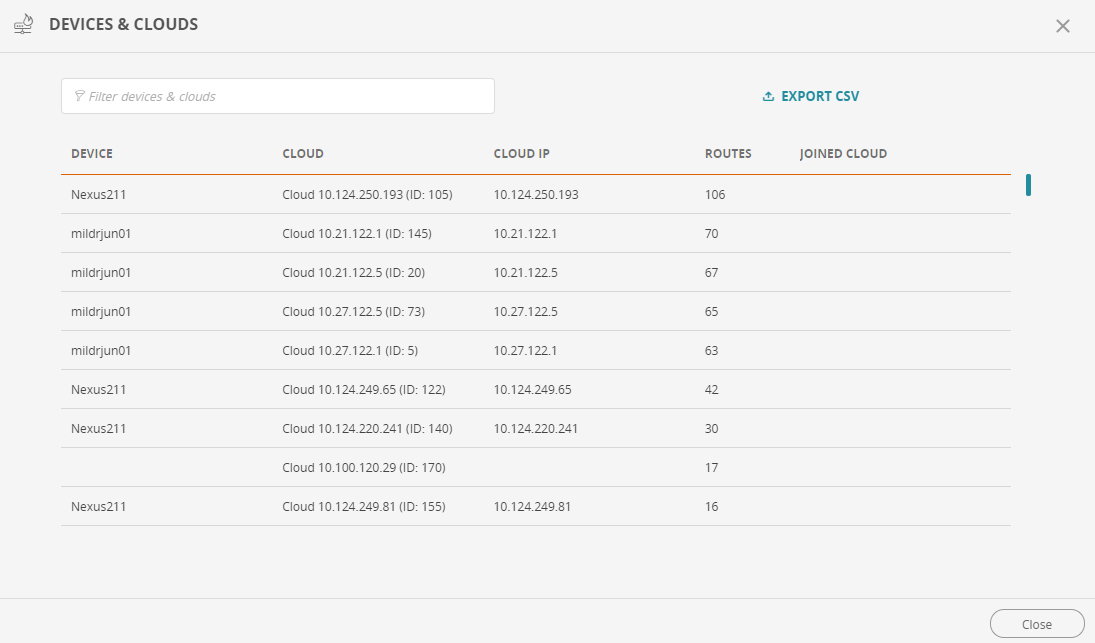On This Page
Joining or Splitting Clouds
When you click on a cloud in the map, you see the details of the cloud. The details include the name, status, and IP address of the instance.
You can join clouds together to connect devices through the clouds. For example, if you have two devices that are each connected to a cloud and you know that the clouds connect to each other, you can join the two clouds together. This lets you create a path between two subnets when there are devices in between them that are not monitored by SecureTrack.
Join clouds
-
In the Interactive Map, click
 . The Join Clouds window appears.
. The Join Clouds window appears.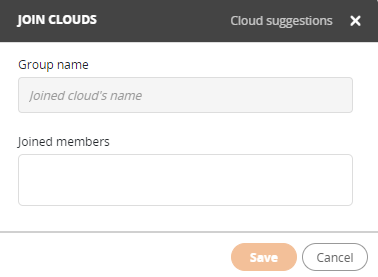
-
Type the desired cloud name and select it.
Matching clouds appear as you type; select as many clouds as needed.
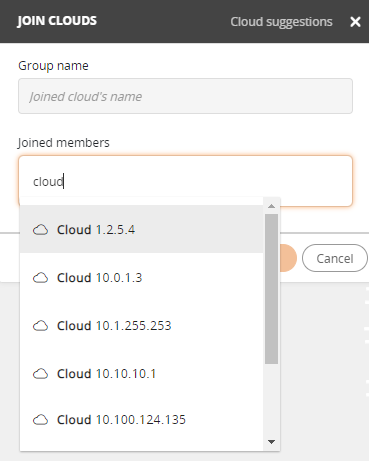
-
If required, in the Group Name field, rename the group.
-
Click Save.
To clear your entries and start over, click Clear all.
Split Clouds
-
Right-click a joined cloud and select Join Clouds.
.
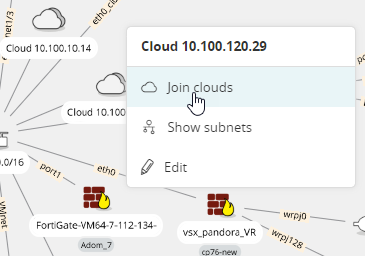
-
In the Join Clouds window, hover over a cloud and click
 to remove it from the group
to remove it from the group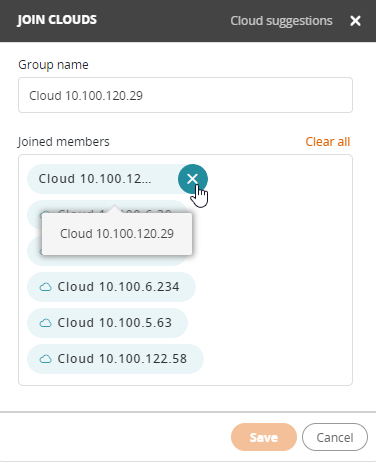
-
Click Save.
View and Use Cloud Suggestions
The Cloud Suggestions link opens all the routes that point to the cloud you select.
You can use the text filter to search for a string and click on a column header to sort the list.
Click Export CSV to save the list of cloud suggestions as a .csv file.