On This Page
Configuring Workflow Properties
|
|
This topic is intended for SecureChange workflow owners, who are responsible for creating and maintaining workflows. |
The Workflow Properties dialog box allows you to set workflow information.
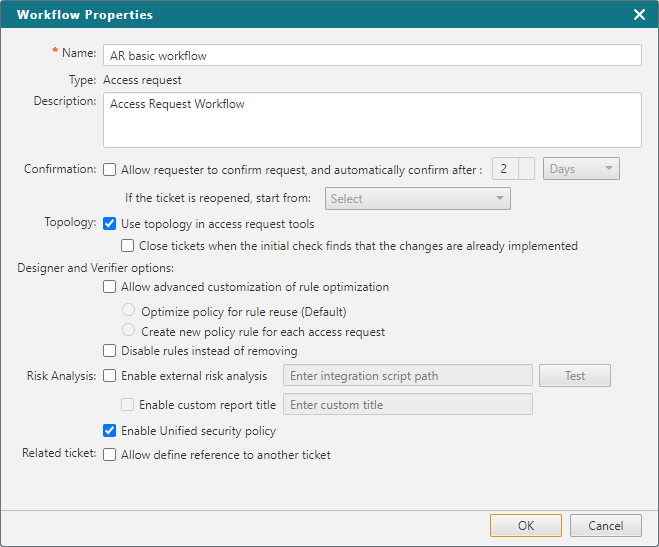
The following options may be available, depending on the specific workflow type:
General
- Name (Required): Name for the Workflow
- Description: Workflow description
For details of valid characters, see Input Validation
Confirmation
- Allow requester to confirm request: The workflow can be automatically confirmed after the designated period of time.
- If the ticket is reopened, start from: The step that workflow should start from if it is reopened.
Topology
- Use topology in access request tools
-
Close tickets when the initial check finds that the changes are already implemented
For more information about topology and non topology modes, see Defining a Traffic Connection for a Request.
-
Allow advanced customization of rule optimization
-
Optimize policy for reuse: When possible, use an existing rule for a new Access Request (default value).
-
Create new policy for each access request: Creates a new rule for every Access Request. This option enables users to distinguish specific traffic from traffic implemented by other policy rules.
The “Allow Advanced Customization of Rule Optimization” option is available to ticket requesters and ticket handlers for supported devices. If this option is selected, users will not be able to select this workflow when creating a ticket from SecureApp.
-
-
Disable rules instead of removing: If Designer suggests that a rule is no longer needed, the rule will be disabled, not deleted. This option is only available for Cisco ASA, Fortinet FortiManager, Palo Alto Panorama, and Check Point R80 devices.
Risk Analysis
- Enable external risk analysis: The Risk Analysis tool will calculate the risk based on a third party tool. If you select this option, enter the path to the integration script. For details see Configuring 3rd part risk analysis.
- Enable custom report title: If you select Enable external risk analysis, select this option to define a title that will be used as default for the risk enhancement reports for each access request.
- Enable Unified security policy: The Risk Analysis tool will check whether actions in the workflow are complaint with USPs
Related Ticket
- Allow user to add a related ticket: Users can add to the workflow a link to a related ticket which can be used for reference purposes. For example, if a Rule Recertification process determines that a rule should be decommissioned, the Rule Decommission ticket could then be linked to the Rule Recertification ticket.
How Do I Get Here?
SecureChange > ![]() Workflows > Click on the name of a workflow > Workflow Properties
Workflows > Click on the name of a workflow > Workflow Properties
or
SecureChange > ![]() Workflows > Click on a workflow template > Workflow Properties
Workflows > Click on a workflow template > Workflow Properties
