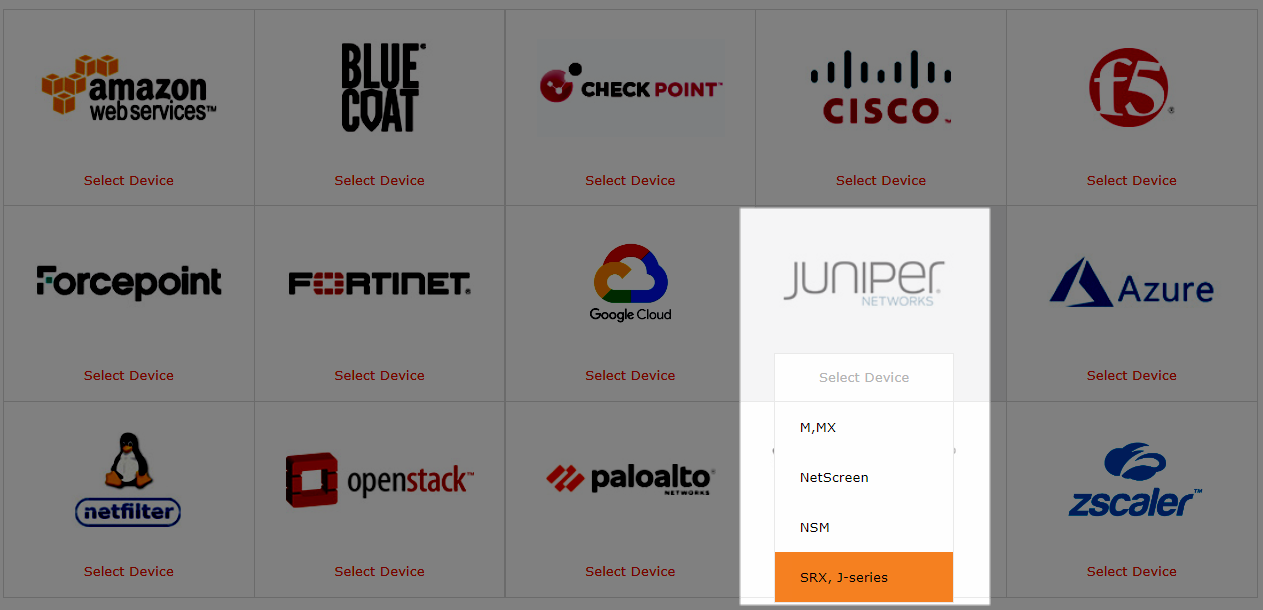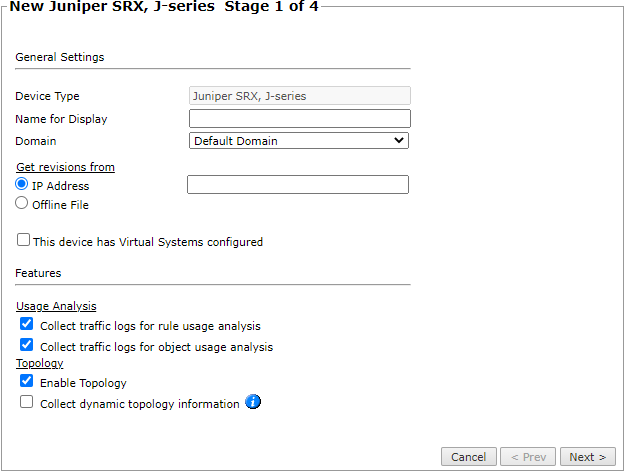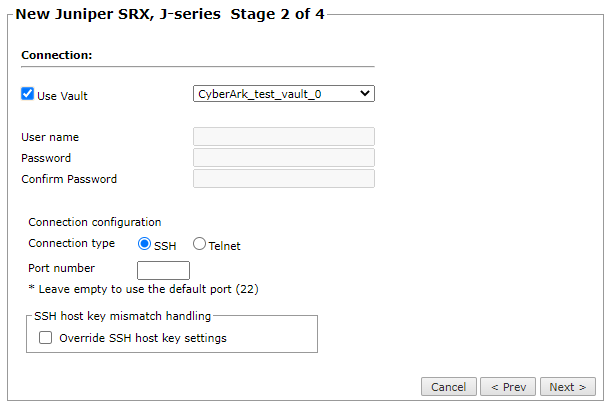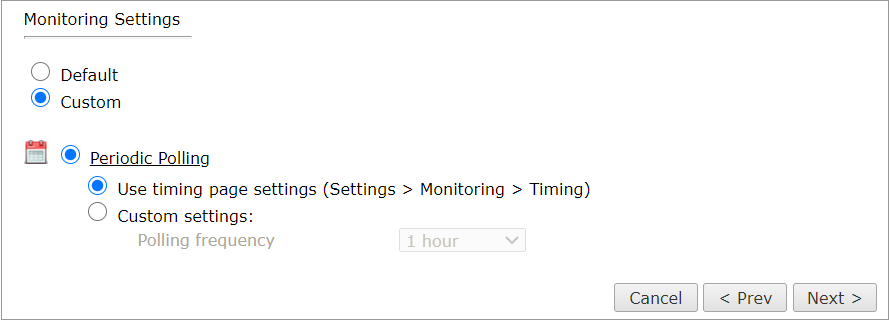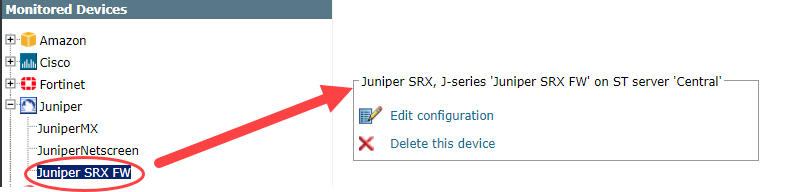On This Page
Monitoring Juniper SRX and J Series Devices
Overview
TOS Aurora monitors SRX and J Series devices for policy revision changes.
To see which TOS features are supported for your device, review the feature support table.
Prerequisites
Before you add the device to TOS Aurora:
- SecureTrack and the monitored devices must be synchronized with the correct date and time, either manually or automatically. We recommend that you also configure the devices to resolve DNS queries.
-
Make sure that the Juniper device user account permission to run the following commands:
-
Retrieve revision
set cli screen-width 1000
show configuration
show configuration policy-options
show system uptime
show version
show configuration system -
Virtual context
show logical-system
-
Dynamic topology
show configuration routing-instances
show route active-path
show interfaces terse
show vrrp
show interfaces
show bgp neighborIf you are using logical systems, add:
set cli logical-system <LSYS_NAME>
clear cli logical-systemwhere
<is the name of the logical systemLYS_NAME> -
Provisioning
-
Export versions of JunOS devices may not support SSH.
SET
EDIT
INSERT
DELETE
EXIT -
Add a Device
-
Select Juniper > SRX, J-Series.
-
Configure the device settings:
- Name for Display
-
Domain: Available only if you have configured your system for managing multi-domains and All Domains is currently selected. Select the domain to which to add the device. The Domain can only be entered when adding a device; to change the Domain, you must migrate the device.
-
Get revisions from: One of the following:
-
IP Address: Revisions are retrieved automatically
-
Offline File: (If available) Revisions are manually uploaded to SecureTrack for Offline Analysis
For IP Address, if SecureTrack is configured or will be configured as a syslog server for the NSM, make sure to use the same Juniper device IP address here as is configured in the NSM.
-
-
This device has Virtual Systems configured: Select to enable adding and monitoring Virtual Systems.
If you have virtual systems, you can monitor clustered Netscreen devices. You can only do this when you first add the device to SecureTrack. To monitor a Netscreen cluster that has virtual systems, select This device has Virtual Systems configured and select Cluster.
-
ST server: In a distributed deployment, select which TOS Aurora cluster monitors this device (not shown in image)
-
Collect traffic logs for rule usage analysis is necessary for Rule Usage reports.
- Collect traffic logs for object usage analysis is necessary for reporting on unused objects and services in Rule Usage Reports.
Object usage analysis requires plenty of free disk space (depending on the number of gateways and the amount of traffic logs generated). If disk space is limited, you can configure SecureTrack to limit the number of days that data is kept.
We recommend that you enable SecureTrack administrative alerts, which notify you if there is low disk space on the server. When disk utilization exceeds 90% in the partition that has the database, SecureTrack sends an alert.
-
Enable Topology: Collects routing information for building the network Interactive Map.
Topology options for Advanced management mode are configured when you import managed devices.
- Collect dynamic topology information: Select if the device uses dynamic addressing (such as DHCP) or dynamic routing protocols (such as OSPF).
-
Click Next.
-
Configure the TOS Aurora connection to the NSM device, according to the parameters required by the device. To use a vault server that contains access credentials, select Use Vault and select the server. For more information, see Configuring a Vault Server.
Make sure you have a user configured on the device with the privileges required by SecureTrack. See the prerequisites section for a list of required privileges.
-
Enter the authentication details (User name and Password) needed to connect to the Juniper device.
-
Connection configuration: Select whether to use SSH (preferred) or Telnet. To use default settings (recommended in most cases), leave the Port number blank.
The device must be configured to use SSH version 2.
-
-
Click Next.
-
In Monitoring Settings, do one of the following:
- To use real-time monitoring and timing settings from the Timing page, select Default.
Otherwise, select Custom and configure the monitoring mode and settings.
- Periodic Polling, select Custom settings and set the Polling frequency - this is how often TOS Aurora fetches the policy from the device.
-
Click Next.
- Save the configuration.
The device now appears in the Monitored Devices tree
Configure a Monitored Device
After you add a device, further configuration options are available.
Options vary depending on your environment.
Example
-
Edit configuration: Use the wizard to modify selected device settings. See Add a Device in this topic.
-
Delete this device: Type yes to confirm that you want to delete the device.
How Do I Get Here?
SecureTrack > Monitoring ![]() > Manage Devices
> Manage Devices