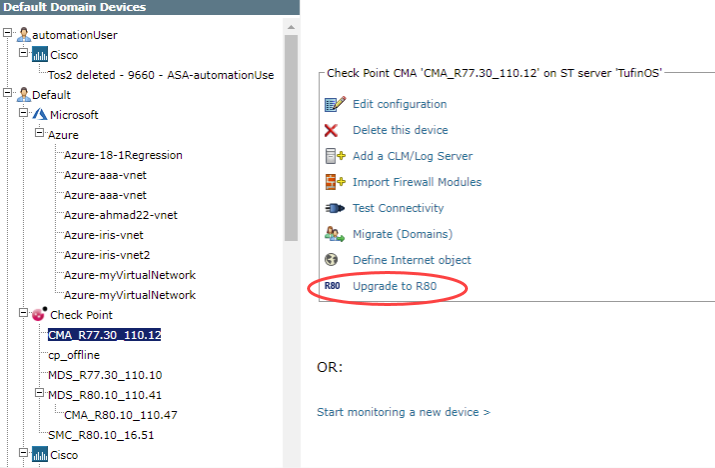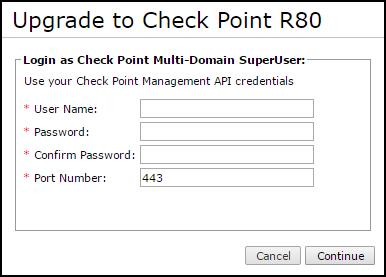On This Page
Upgrading to Check Point R80 Support
Overview
Check Point R80 devices use CPMI and REST API protocols to integrate with SecureTrack. After you upgrade your Check Point devices, some SecureTrack features stop working until you upgrade the device in SecureTrack to R80 support.
During the upgrade, you connect to the host Check Point MDS for the CMA. SecureTrack shows a list of all CMAs on the MDS and on any other MDSs that are configured for High Availability. All CMAs that are shown are upgraded to R80 support at the same time.
SecureTrack gives the same feature support for R80 devices as for versions lower than R80, except for the Baseline Settings Compliance Report. If you have a Baseline Settings Compliance Report configured, you must delete it before you can upgrade to R80 support.
Prerequisites
Before you upgrade to R80 support, you must have:
- A SecureTrack user with administrator permissions. (In Multi-Domain mode, the user must have Multi-Domain superuser permissions.)
- A Check Point MDS user with multi-domain superuser permissions.
- The port that the Check Point MDS uses for REST API connections.
To ensure that you the SecureTrack server has been granted access to the Check Point API server, follow the resolution steps in Troubleshooting: Check Point R80 - "CheckPoint API client error".
Upgrade a Device
- Select a Check Point CMA device from the list of monitored devices, example below.
- Click Upgrade to R80.
- Enter:
- The credentials for a multi-domain superuser on the MDS
- The port that the Check Point MDS uses for REST API connections (Default port is 443)
- Click Continue.
- Review the list of devices to upgrade to R80 support.
- Click Upgrade.
The upgrade process may take a few minutes to complete. Do not leave the page of the upgrade process until the upgrade process is complete.
- When the upgrade process is complete, click Done.