On This Page
Adding and Updating a Generic Device
Overview
In the Interactive Map, you can add the interface and routing information for a router that is not monitored by SecureTrack, also called a generic device. When you add a generic device, the topology calculations include the interfaces and routing for the device. The generic device is shown in the Interactive Map and you can click on it to see the interface and routing information for the device.
- Before you add a Cisco generic device, you must run
show ip routeandshow ip interfacefrom the device's CLI and save the output of both commands to a text file, as shown in the sample file. Also include theshow standbycommand in order to include the HSRP information. - Before you add a non-Cisco generic device, you must prepare a text file with the interface and routing information and save the output in the format shown in the sample file.
When you add the generic device, you upload the prepared file to SecureTrack. Because the generic device is not monitored, if the information changes you must prepare the file again and re-upload it.
If you have a multi-domain mode enabled:
-
Segregated domains: each domain has its own Topology Map, and the device should be added to the relevant domain.
-
Interconnected domains: The device should be added to the Global Topology Map, and then can be added to other domains.
What Can I Do Here?
Add a Generic Device
-
In the Interactive Map, click
 > Add generic device.
> Add generic device.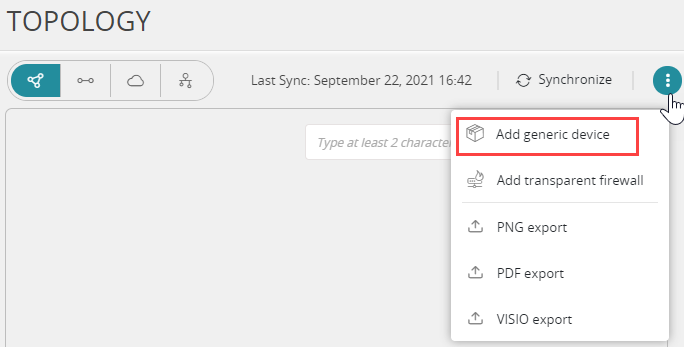
-
Enter the name of the device.
-
Click Browse to select the interface and routing file for the device
-
Click Add file.
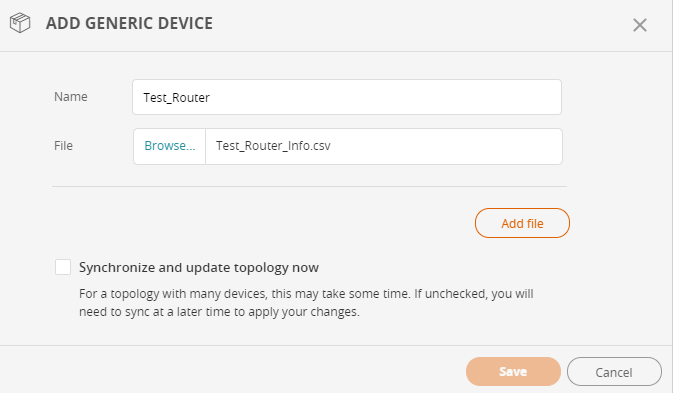
- (Optional) Select Synchronize and update topology now to update the map with the new generic devices.
-
Click Save.
The Interactive Map is recalculated and includes the generic devices.
You can repeat these steps to add multiple devices at one time.
Update the Name or Interface and Routing File for a Generic Device
-
Click the device in the Interactive Map.
-
Update the device information:
-
Edit the name of the device.
-
Click Browse and select the interface and routing file for the device.
-
-
Click Save.
The new information appears in the Interactive Map.
Delete a Generic Device
- Click the device in the Interactive Map.
-
Click Delete.
The generic device does not appear in the updated Interactive Map.
How Do I Get Here?
In SecureTrack, go to the Interactive Map
