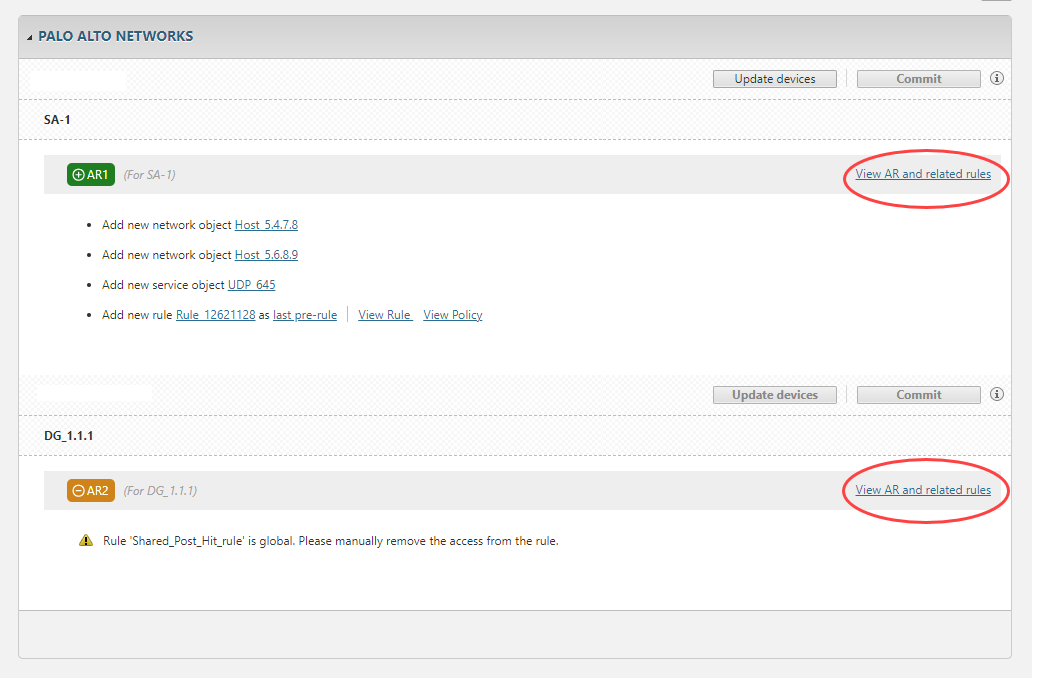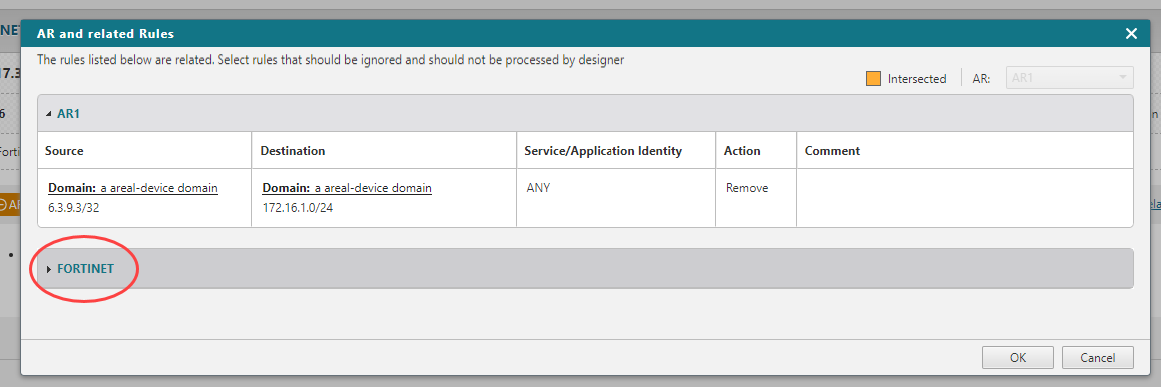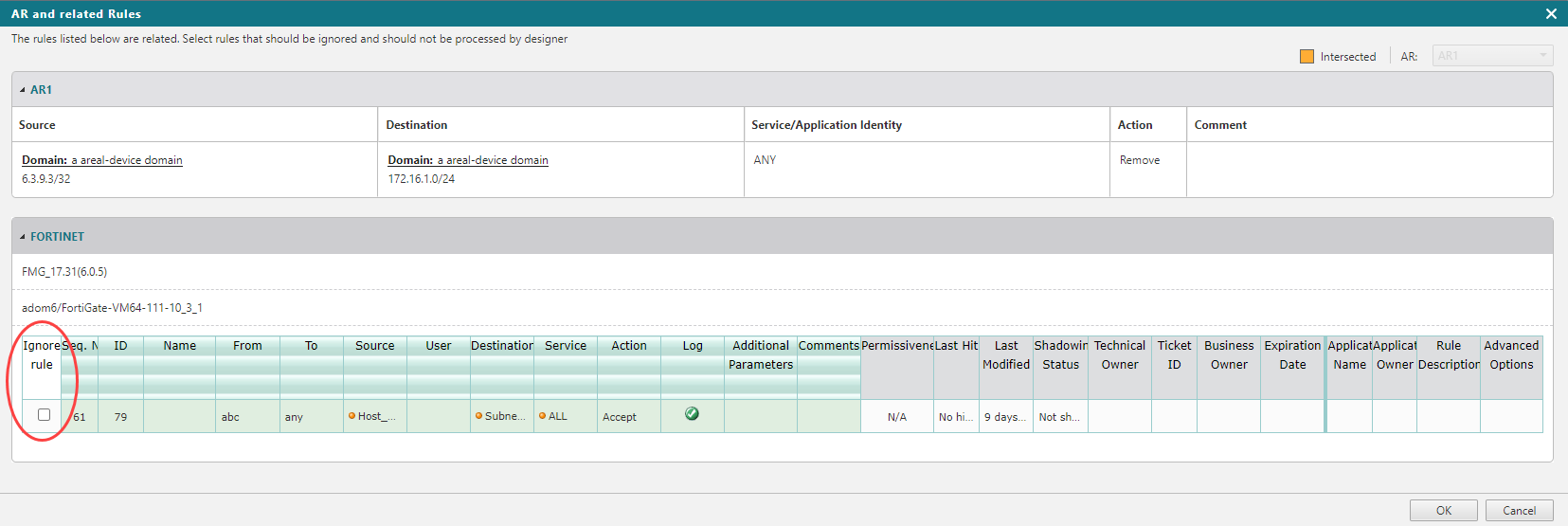On This Page
View Access Request and Related Rules
Overview
When running Designer on an Access Request (AR), you can review which rules will be affected by Designer's suggestions.
What can I see here?
View AR and related rules
The ViewAR and related rules window shows a detailed list of rules that are impacted by Designer's suggestions for implementing an AR. These do not include the rules which will only exist after Designer's suggestions have been implemented.
In Add Access ARs where Designer has no suggestions because the requested traffic is already allowed, you can use this window to see which already implemented rules or objects are allowing the access that you requested.
If you want to see the related rules alongside the access request, you can use your mouse to drag the AR Related Rules window to one side.
If you want to see the Designer suggestions and related rules alongside the AR, you can use your mouse to drag the modal to one side and reveal the Designer suggestions.
Ignore related rules in Access Decommission results
If there are rules that will be affected by Designer' suggestions, you can review them before automating the changes. You can determine if some of these rules should be ignored by Designer so that Designer will not provide suggestions to remove access for these rules. For example, if an admin makes an Access Decommission AR but wants to make sure that extra traffic is not removed from the policy, they can choose to exclude those rules from the automation and avoid any potential downtime.
To exclude rules from Designer suggestions:
-
In the AR and related rules window, locate the drop-down menu with the name of the device affected by the related rules.
Example
A list of related rules is displayed.
If there is no drop-down menu, then there are no rules that will be affected by Designer's suggestions.
-
To exclude a rule from the automation, select Ignore next to the rules.
-
Select OK.
At the bottom of the screen, New version is available appears.

-
Select Redesign.
Designer will run again and offer new suggestions that don't affect the excluded rules.