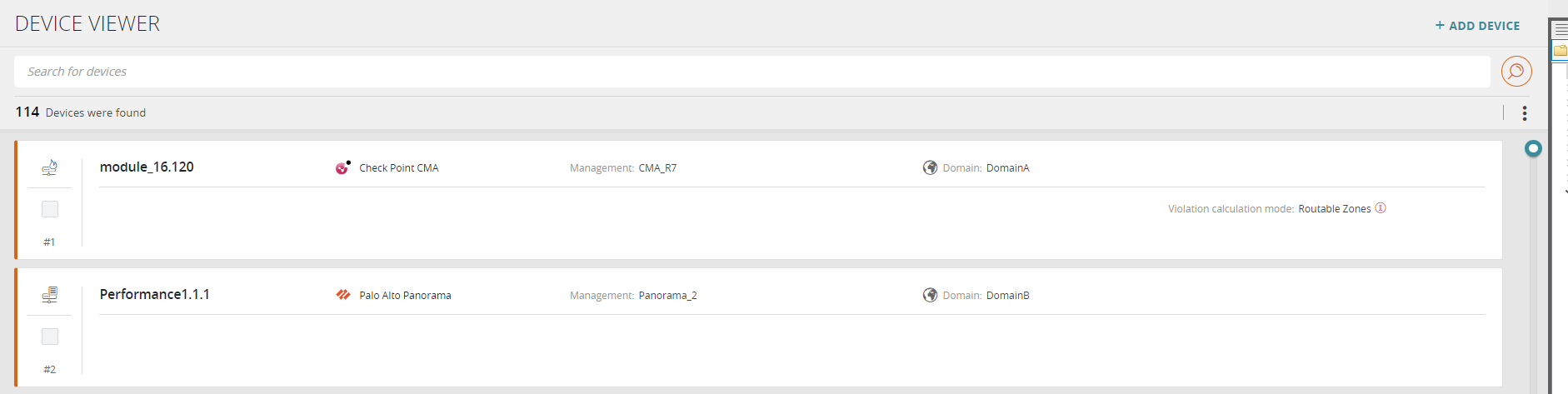On This Page
Device Viewer
Overview
The Device Viewer lists the devices monitored by SecureTrack, including those added in the device tree and those added as OPM (open policy model) devices.
The open policy model (OPM) is a mechanism for adding a device that is not built into TOS Aurora by default. If you need to have support for not-native devices, ask your account team to involve Tufin Professional Services. They will develop an agent that identifies the information that TOS Aurora needs in order to see and use your device. (For a list of devices with built-in support in TOS Aurora, see Supported Devices.)
Device Details
The exact information displayed for each device depends on the device type. Information includes:
- Device name
- Device type
- Vendor
- Domain
- Protection mode - Protect Connected Zones or Protect Routable Zones
What Can I Do Here?
- Filter the displayed devices.
- Add a device: Click + ADD DEVICE > Add Device.
- Add an OPM device: Click + ADD DEVICE > Add OPM Device > follow the wizard.
- Edit an OPM device: Select device > Actions > Edit Device.
- Delete an OPM device: Select device > Actions > Delete Device.
- Define the protected zones for a device: Click the device.
Filter the Displayed Devices
Filter the display using TQL- see Device Viewer TQL Fields.
Add an OPM Device
- Click + ADD DEVICE
-
Select Add OPM Device. The Add OPM Device wizard appears.
- Select vendor from the list of vendors that have been added to your system. Only vendors that have been manually added by your administrator will be listed.
- Continue with the OPM device wizard and enter the information required for the new device.
How Do I Get Here?
From the menu, click Monitoring ![]() > Device Viewer.
> Device Viewer.