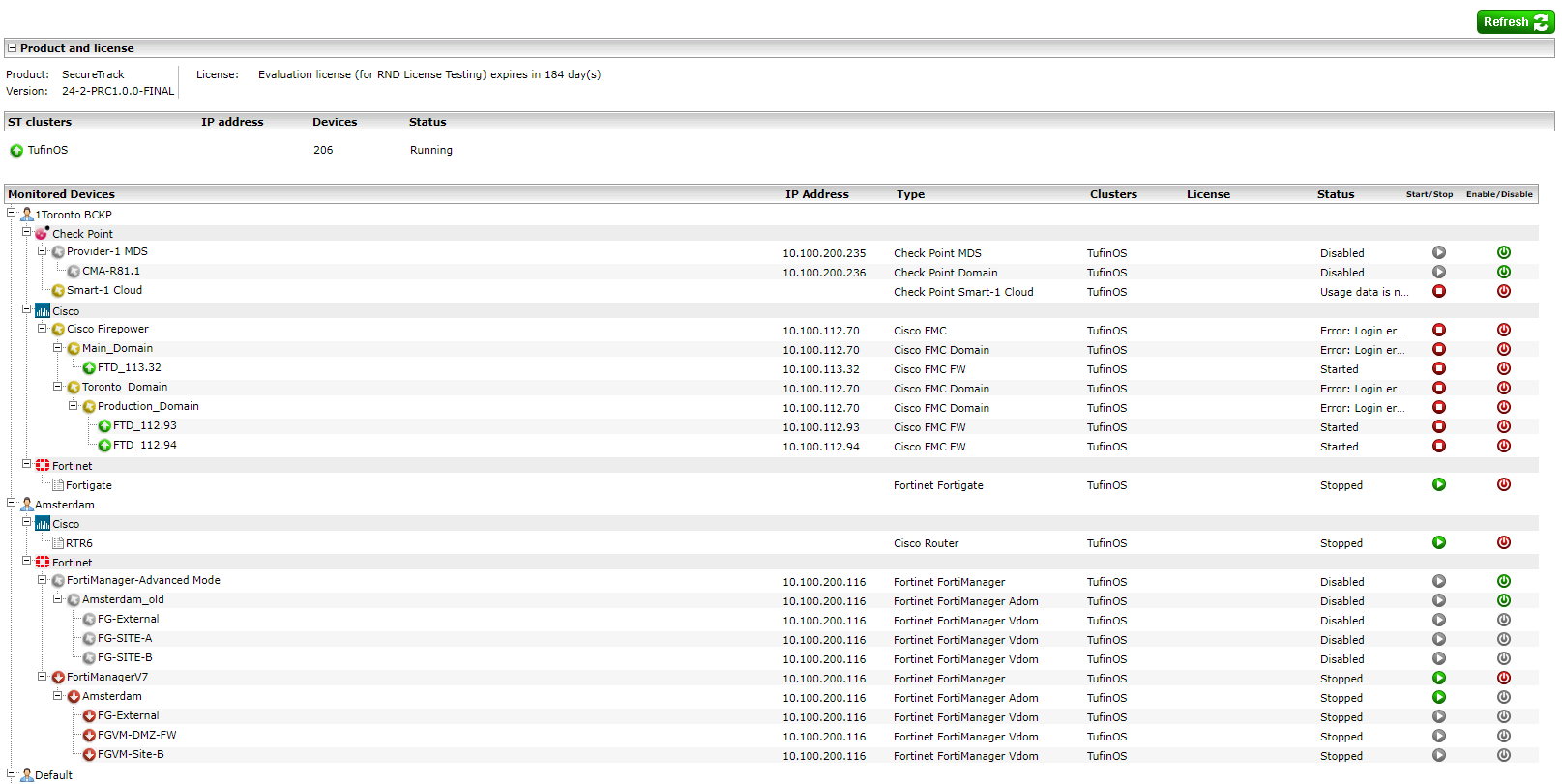On This Page
Monitoring Server and Device Status
Overview
The Status page shows the status of each SecureTrack server in each cluster (Central and Remote Collectors), and the status of each monitored device. This page is available to Administrators only.
With management devices, the status is obtained from the managed firewalls. For example, if there is at least one managed firewall with the status Expired, the management device will also have the status Expired, and will be disabled. After a new revision is removed from the expired device, the entire device tree will be disabled.
What Can I See?
-
Section 1: Product and license information
-
Section 2: SecureTrack cluster information
-
Section 3: Monitored devices information:
-
Device vendor and name
-
IP address for the device
-
Type of device
-
Clusters to which the device belongs
-
License (not used)
-
Status of the device (Started, Stopped, Disabled, Error)
-
Start/Stop button
-
Enable/Disable button
-
What Can I Do Here?
Start/Stop a Device
You can stop or start the SecureTrack process for any monitored device, unless the device is disabled. In the Start/Stop column:
|
Icon |
Action |
|---|---|
|
|
Device currently stopped. Click to start. |
|
|
Device currently started. Click to stop. |
|
|
Device currently disabled and cannot be started until enabled. |
Enable/Disable a Device
When a device is disabled, all calculations continue to work on the data received to date, but no further revisions will be received. The license for a disabled device transfers automatically to another device. If you are using a legacy license, after disabling the first device, restart the second to see the license applied to it.
In the Enable/Disable column:
|
Icon |
Action |
|---|---|
|
|
Device currently disabled. Click to enable. |
|
|
Device currently enabled. Click to disable. |
|
|
Cannot enable/disable device while the primary management entity is disabled/stopped. |
How Do I Get Here?
SecureTrack > Admin ![]() > Status.
> Status.