On This Page
Adding Licenses (Legacy Model)
Overview
After installing Tufin Orchestration Suite, you must install a valid license.
Prerequisites
You must have a valid paid license (sent to you by email following processing of your PO) or evaluation license (obtained from your Tufin partner or reseller), installed on your TOS machine.
Step 1: Installing the License
This step is the same for all license types.
-
Under License Installation, click Install:
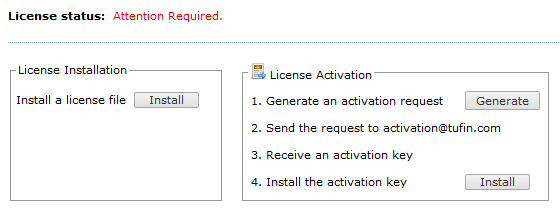
-
Navigate to the license file and click Open.
The license status will appear as "Not activated".
Step 2: Activate the License
Paid licenses must be activated to enable future upgrades. Skip if you are using an evaluation license.
- Click Generate.
- Save the generated file, and then email it to the Tufin activation team.
- Tufin will send you an activation key. Normally this takes about 3-5 business days.
- Under Activation, click Install. Locate the license file and click Open.
Step 3: Attach Devices to SKUs
See Managing License Allocation.
How Do I Get Here?
In SecureTrack, go to Admin ![]() > Licenses.
> Licenses.
