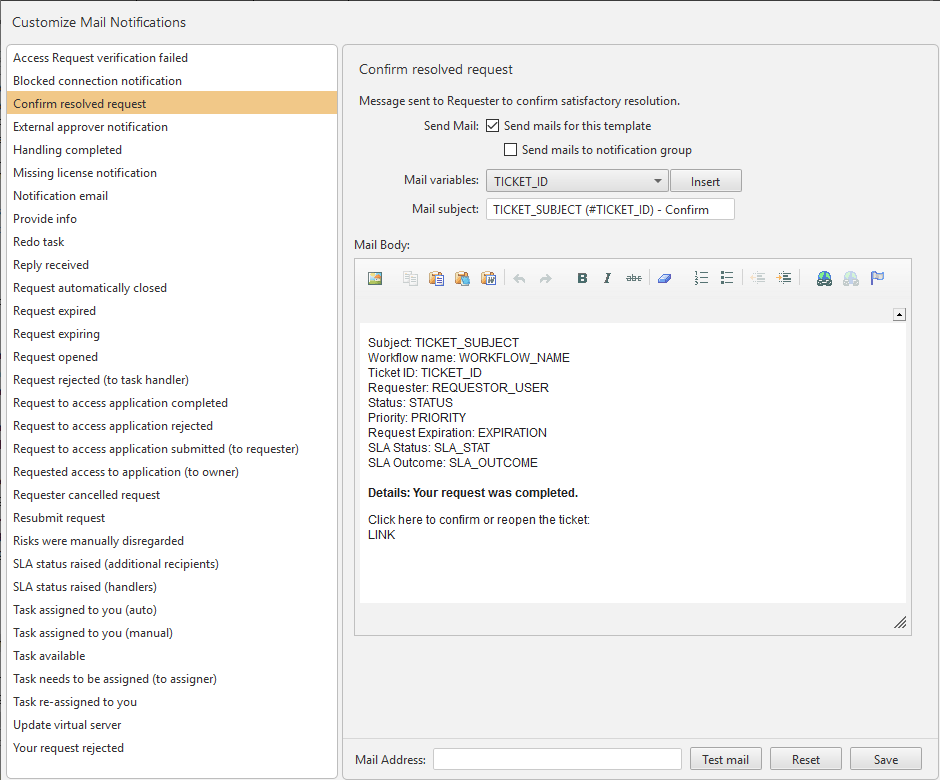On This Page
Customizing Mail Notifications
You can customize the content of the various notification emails sent by SecureChange, or disable them.
-
Go to
 Settings > Mail Notifications > Customize Mail Notifications:
Settings > Mail Notifications > Customize Mail Notifications: -
From the list on the left, select the notification you want to configure.
-
To disable this type of email for all workflows and steps, clear Send mails for this template.
-
To send email to a notification group, select Send mails to notification group. This option is relevant for the following events:
-
Confirm resolved request
-
Handling completed
-
Request automatically closed
-
Request expired
-
Request expiring
-
Request opened
-
Request to access application completed
-
Request to access application rejected
-
Request to access application submitted (to requester)
-
Resubmit request
-
Your request rejected
To send the notification to multiple groups, create a group, and add to it all the groups to which you want to send the mail notification.
-
-
Edit the Mail subject, and the Mail Body.
-
To include ticket-specific content, select a Mail variable and click Insert.
-
To see an actual email generated with the edited content, type an email address (available only if logged-in user does not have an email address configured in SecureChange) and click Test mail.
-
When your notification configuration is finalized, click Save.
-
To revert to default mail content, click Reset.
The details and current content of the selected notification appears to the right of the list. They are also listed at the bottom of this page.
Typing a variable name does not create a variable. Variables must be inserted from the list.
The available mail notifications are:
|
Notification |
Description |
|---|---|
|
Access Request verification failed |
Message sent to Task handler when Access Request verification failed. |
|
Blocked connection notification |
Message sent to predefined participants informing them that a connection was blocked due to a change in the network. |
|
Confirm resolved request |
Message sent to Requester to confirm satisfactory resolution. |
|
(DEPRECATED) External approver notification |
This notification has been deprecated. |
|
Handling completed |
Message sent to Requesters informing them the request has been completed and the ticket closed. |
|
Notification Email |
Notifications about events that require administrator attention are sent to this address. We recommend that you enter an address for a mailing list so that you can manage the recipients of the notifications in your mail server. |
|
Provide info |
Message sent to user specified in Task handler's request for more information. |
|
Redo task |
Message sent to Task handler to redo already-performed task. |
|
Reply received |
Message sent to Task handlers who have requested more information, informing them the information has been supplied. |
|
Request automatically closed |
Message sent to Requesters informing them the request has been automatically closed since relevant traffic was found to be already implemented. |
|
Request expired |
Message sent to predefined participants informing them the request has been expired. |
|
Request expiring |
Message sent to predefined participants informing them the request will expire. |
|
Request opened |
Message sent to the requester after the request was opened |
|
Request rejected (to task handler) |
Message sent to Task handlers informing them the request has been rejected. |
|
Request to access application completed |
Message sent to the Requester after application access was approved. |
|
Request to access application rejected |
Message sent to the Requester after application access was rejected. |
|
Request to access application submitted (to requester) |
Message sent to the Requester after application access was requested. |
|
Requested access to application (to owner) |
Message sent to the application owner after application access was requested. |
|
Requester canceled request |
Ticket assignee receives the notification. |
|
Resubmit request |
Message sent to Requester to resubmit the request. |
|
Risks were manually disregarded |
Message sent when the Access Request risks were manually disregarded. |
|
SLA status raised (additional recipients) |
Message sent to predefined participants informing SLA status was raised. |
|
SLA status raised (handlers) |
Message sent to current or potential Task handlers informing SLA status was raised. |
|
Task assigned to you (auto) |
Message sent to automatically-assigned Task handler. |
|
Task assigned to you (manual) |
Message sent to manually-assigned Task handler. |
|
Task available |
Message sent to Step participants for self-assignable Task. |
|
Task needs to be assigned (to assigner) |
Message sent to designated assigner for manual assignment. |
|
Task re-assigned to you |
Message sent to new Task handler after manual re-assignment. |
|
Update Virtual server |
Message sent to the owner of an application when a virtual server used in the application is updated. |
|
Your request rejected |
Message sent to Requesters informing them of request rejection. |
How Do I Get Here?
SecureChange > ![]() Settings > Mail Notifications
Settings > Mail Notifications