On This Page
Ticket Query Reports
Overview
To review progress on your SecureChange tickets, you can create reports. You can review the reports immediately or schedule the reports to be sent either to SecureChange users or to specified email addresses. After you define the report, you can run the report on-demand and export the results of the report to an Excel file for further analysis.
The ticket query report displays up to the last 500 tickets.
What Can I Do Here?
Configure a Ticket Query Report
-
Click
 Reports:
Reports: -
To create a new report, click New Report (below the Reports list) and enter the name in the Report name text box that appears in the top of the window.
-
To edit a report, in the Reports list, hover over a report and click Edit:
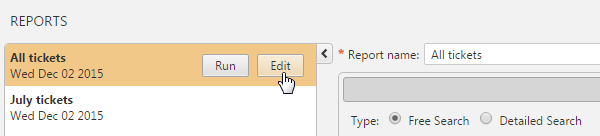
-
-
In the Define tab, select a type of search format:
-
Free search: Search for a phrase in ticket content or field values, including boolean operators and wildcards, according to the Free Search syntax.
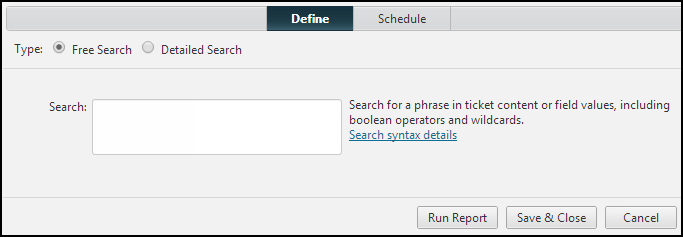
-
Detailed Search: Select the search criteria from the available fields.
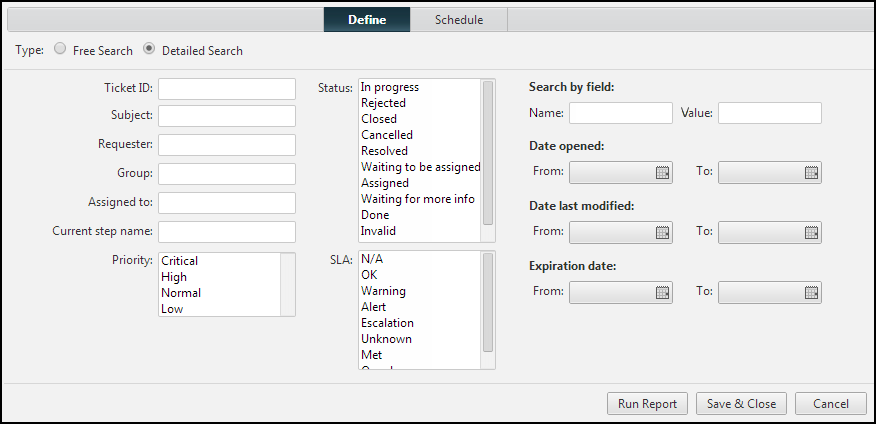
-
-
In the Schedule tab, define when the report runs and is sent to specified recipients.
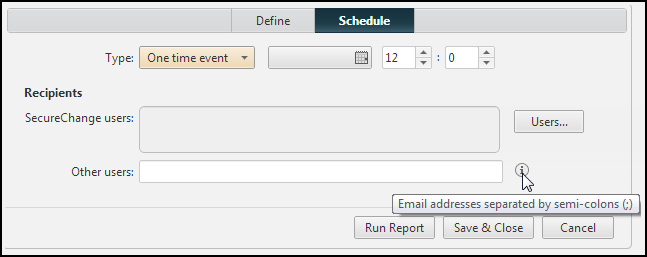
-
In the schedule type, select either:
-
None - Removes schedule.
-
One-time event - Select the day that the report is sent and the time (hours and minutes).
-
Daily - Select the time (hours and minutes) each day that the report is sent.
-
Weekly - Select the days of the week and the time each day (hours and minutes) that the report is sent.
-
Monthly - Enter the days each month (separated by commas) and the time each day (hours and minutes) that the report is sent.
-
-
Enter the recipients that receive the report:
-
SecureChange users - Click Users and select the SecureChange users to send the report to.
-
Other users - Enter the email addresses (separated by semi-colons) of recipients to send the report to.
-
-
Click either:
-
Run Report: see the results immediately
-
Save & Close: save the settings so that you can run the report later
-
How Do I Get Here?
SecureChange > ![]() Reports
Reports
