On This Page
|
|
This topic is intended for SecureChange workflow owners, who are responsible for creating and maintaining workflows. |
Configuring Workflow Properties
Overview
You can edit the workflow properties of an existing workflow or workflow template.
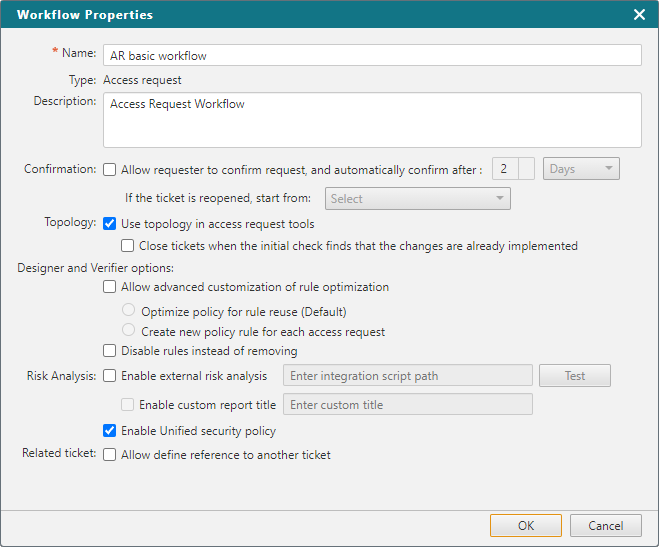
The following options may be available, depending on the workflow type:
- Name
- Description: For syntax guidelines, see Workflow Description (SecureChange) in Input Validation.
- Confirmation
- Allow requester to confirm request, and automatically confirm after...: Defines a window of time within which the Requester will be able to review a ticket that has completed its workflow. If the Requester doesn't address the ticket in the specified time frame, the ticket closes automatically. If the ticket is reopened, start from.. sets the workflow step to which the ticket returns if the Requester reopens it.
- Topology
- Use topology in access request tools
Close tickets when the initial check finds that the changes are already implemented
For more information about topology and non topology modes, see Defining a Traffic Connection for a Request.
- Designer and Verifier options
-
Allow advanced customization of rule optimization
-
Optimize policy for reuse: When possible, use an existing rule for a new Access Request (default value).
-
Create new policy for each access request: Creates a new rule for every Access Request. This option enables users to distinguish specific traffic from traffic implemented by other policy rules.
The "Allow Advanced Customization of Rule Optimization" option is available to ticket requesters and ticket handlers for supported devices. If this option is selected, users will not be able to select this workflow when creating a ticket from SecureApp.
-
-
Disable rules instead of removing: If Designer suggests that a rule is no longer needed, the rule will be disabled, not deleted. This option is only available for Cisco ASA, Fortinet FortiManager, Palo Alto Panorama, and Check Point R80 devices.
-
- Risk analysis
- Enable external risk analysis: The Risk Analysis tool will calculate the risk based on a third party tool. If you select this option, enter the path to the integration script. For details see Configuring 3rd part risk analysis.
- Enable custom report title: If you select Enable external risk analysis, select this option to define a title that will be used as default for the risk enhancement reports for each access request.
- Enable Unified security policy: The Risk Analysis tool will check whether actions in the workflow are complaint with USPs
- Related ticket
- Allow user to add a related ticket: Users can add to the workflow a link to a related ticket which can be used for reference purposes. For example, if a Rule Recertification process determines that a rule should be decommissioned, the Rule Decommission ticket could then be linked to the Rule Recertification ticket.
-
Calendar: Determines the method used to calculate durations for workflow tickets.
Can be one of the following:-
System default: Calculates duration according to the calendar configured for the system, accounting for business hours and holidays.
This is the default option and is automatically selected. - None: Calculates duration without considering business hours and holidays.
If you are upgrading from an earlier version, you can either switch to the System Default calendar, or retain the existing method.
-
For details of valid characters, see Input Validation.
How Do I Get Here?
SecureChange > ![]() Workflows > Click on the name of a workflow > Workflow Properties
Workflows > Click on the name of a workflow > Workflow Properties
or
SecureChange > ![]() Workflows > Click on a workflow template > Workflow Properties
Workflows > Click on a workflow template > Workflow Properties
