On This Page
Managing Customers
MSSPs and large enterprises commonly must control the provisioning process for many business entities, such as customers, business partners, or departments. These are defined as customers in SecureApp. For guidelines on how to create connections in multi-customer mode, see Building Connections.
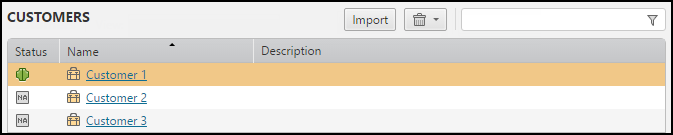
The Customers window lets you view and manage your customers and their applications. Customers is only available if Interconnected Domains mode is enabled.
The information displayed is Status and Name (name of the customer). The status can be one of the following icons:
|
Icon |
Description |
|---|---|
|
|
Connection status information for this customer is not available. |
|
|
All connections for this customer are connected. |
|
|
One or more connections for this customer is not connected. |
What can I do?
- Import Customers - Click
 to import the customer domains from SecureTrack.
to import the customer domains from SecureTrack. - View a Customer's Inventory - Click a customer name to view the inventory for that customer.
- Delete a Customer - Select the customer, click
 , and select Decommission.
, and select Decommission.All customer data will be removed from SecureApp.
- Decommission a Customer - Select the customer, click
 , and select Decommission.
, and select Decommission. - Filter - Enter text in the filter box to list only the customers that match the text you enter.
- Sort - Click on a column header to toggle sorting in ascending or descending order.
How Do I Get Here?
- In SecureApp, click Customers.
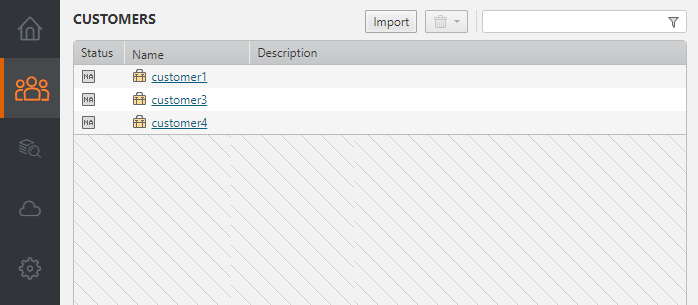
The customer list appears.
