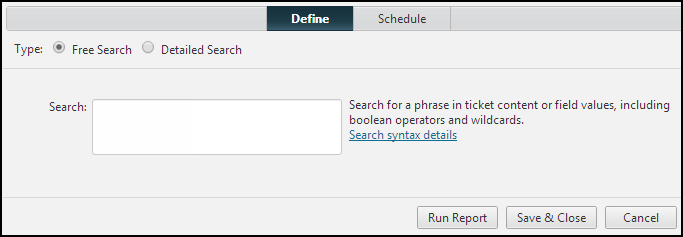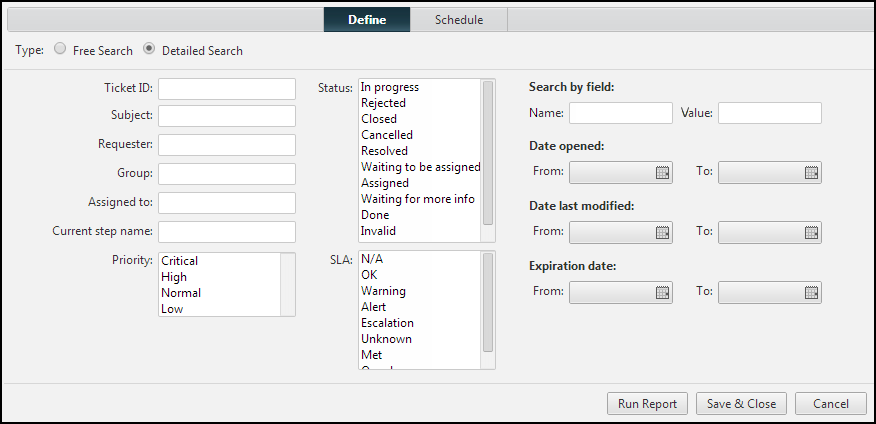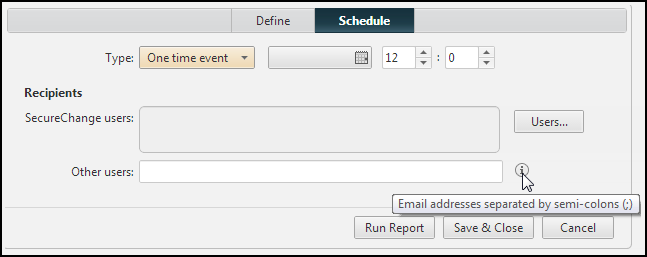On This Page
Ticket Query Reports
Overview
To review progress on your SecureChange tickets, you can create reports. You can review the reports immediately or schedule the reports to be sent either to SecureChange users or to specified email addresses. After you define the report, you can run the report on-demand and export the results of the report to an Excel file for further analysis.
The ticket query report displays up to the last 500 tickets.
Configure a Ticket Query Report
-
From the Reports page, you can:
-
In the Define tab, select a type of search format:
-
Free search: Search for a phrase in ticket content or field values, including boolean operators and wildcards, according to the Free Search syntax.
-
Detailed Search: Select the search criteria from the available fields.
-
-
In the Schedule tab, define when the report runs and is sent to specified recipients.
-
In the schedule type, select one of these options:
-
None: Removes schedule.
-
One-time event: Select the day that the report is sent and the time (hours and minutes).
-
Daily: Select the time (hours and minutes) each day that the report is sent.
-
Weekly: Select the days of the week and the time each day (hours and minutes) that the report is sent.
-
Monthly: Enter the days each month (separated by commas) and the time each day (hours and minutes) that the report is sent.
-
-
Enter the recipients that receive the report:
-
SecureChange users: Click Users and select the SecureChange users to send the report to.
-
Other users: Enter the email addresses (separated by semi-colons) of recipients to send the report to.
-
-
Click one of these options:
-
Run Report: see the results immediately
-
Save & Close: save the settings so that you can run the report later
-
Report Search Fields
-
Ticket ID: ID number that SecureChange assigned the ticket.
-
Subject: A free text search of the subject the requester entered for the ticket. Use quotes to search for the exact ticket name. For example:
"Request access".
-
Requester: User who opened the ticket.
-
Group: User group that is assigned to this ticket.
-
Assigned to: User to which the ticket is currently assigned.
-
Current step name: Name of a step or task in the workflow where the ticket is at the present time (for parallel or conditional tasks).
-
Priority: Priority level that the requester assigned to the ticket.
-
Domains: If you enabled Multi-Domain management, you can select the domains in which to search.
-
Status: You can select multiple statuses to include in the search.
-
SLA: Service Level Agreement that the ticket is in at the present time. You can select multiple SLA levels to include in the search.
-
Search by field:
-
Name is the display name of a field configured in the Fields tab of a workflow step.
-
Value is the value of the field. You can use these operators to build a query: AND, OR (but no more than one use of one of these logical operators), * (wildcard), - (negate), TO (to define a numeric range).
-
-
Date opened: Date the requester created the ticket.
-
Date last modified: Last time anyone did any action on the ticket.
-
Expiration date: When an Expiration date range is specified, only closed tickets are returned.
How Do I Get Here?
SecureChange > Reports ![]()