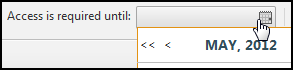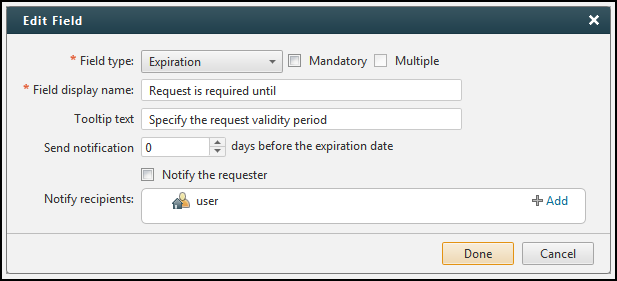On This Page
Request Expiration Field
|
|
This topic is intended for SecureChange workflow owners, who are responsible for creating and maintaining workflows. |
Overview
If you receive a request for network access that needs to be open for a specific period of time, it is important to make sure that the access is closed at the right time. The expiration field lets you add an expiration date to a request in any step in a workflow. After the ticket is closed and the expiration date arrives, the specified users receive notifications to warn that the ticket is about to expire. The requester or a handler can take action on the ticket to remediate the ticket or recertify it.
You can also use the expiration schedule in the Dashboard to see a graph of when tickets are expiring and to drill-down to the individual tickets.
Expiration Date
The expiration field lets requesters or ticket handlers set the expiration date for the ticket:
When you add the expiration field to a step, you can specify the default value for the number of days after the request is submitted until the ticket expires:
The default value applies to all expiration fields in the workflow. If the default value is empty, the ticket begins the workflow with Expiration: None. In that case, if the expiration field is Mandatory, the handler of the step must set the expiration of the ticket before moving it to the next step in the workflow.
Expiration Notifications
When you add an expiration field to a step, you can click  to configure:
to configure:
- How long before expiration date notifications are sent.
-
The SecureChange users who receive the notifications and whether to send the notification to the requester:
If the ticket is open on the expiration date, no notifications are sent.