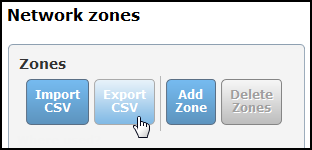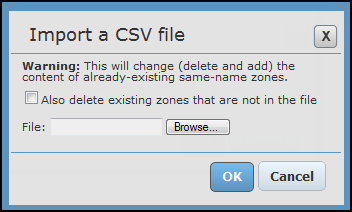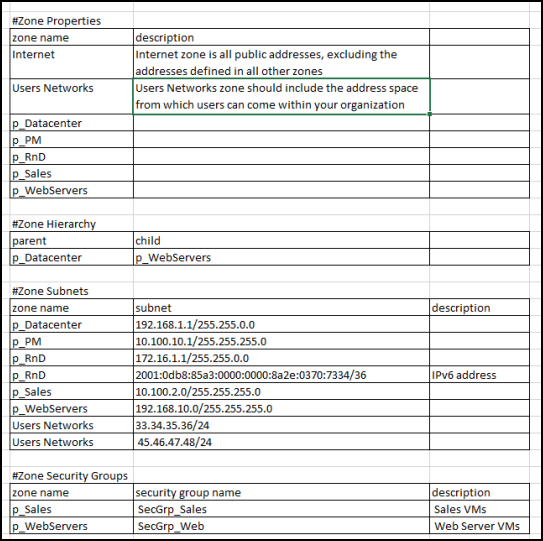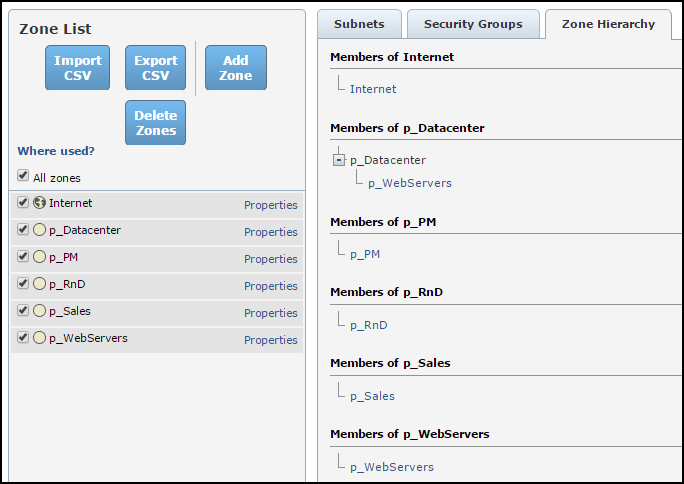On This Page
Exporting and Importing Zones
Overview
You can import zones from CSV format to easily add them to SecureTrack. You can export zones to CSV format, for example to backup the zones.
When adding or editing zones (via the Zones page, REST API, or importing zones from a CSV file) the zone name and description fields are validated.
If you have upgraded from a previous release, the zone fields are not validated. When a zone with an invalid name is edited after the upgrade, a warning message will be displayed.
The following characters are allowed: Characters in all languages, Integers 0–9, Special characters + -_ # @ . , : = ! ^ ( ) and blank spaces.
Export the Configured Zones to CSV
In Zones, in the Zone list, click Export CSV:
To prevent a CSV injection attack when exporting zones to a CSV file, if a special character ( = - + @ ) appears at the beginning of the zone name or description field, a single quote (') is added before the character.
Import a CSV file to SecureTrack
- In Zones, in the Zone list, click Import CSV. The Import window appears:
For zones that already exist in SecureTrack, if they exist in the file by the same name, their contents are completely replaced. If they do not exist in the file, you can select whether to Also delete existing zones that are not in the file.
- Browse to the file, and click OK.
When importing a CSV file to SecureTrack, any single quotes (') that were added to the CSV file before a special character ( = - + @ ) at the beginning of the zone name or description field are removed.
If you want to manually configure a CSV file for import, you must use the format:
- Each line in the file defines a member for a specified zone.
- The member can be a network address, or an already-defined zone.
- All the members defined for a specific Network Zone name are aggregated to define the Network Zone.
The format for each line in the zone file is:
#Zone Properties,,
zone name,domain, is_shared, description,
Where:
<Zone name>is the name of the zone.<domain>is the domain where the zone was created. (For Multi-Domain deployment only)<is_shared>is whether the zone is shared for use in other domains. (For Multi-Domain deployment only)<description>is free text.
#Zone Hierarchy,,
parent,child,
Where:
<parent>is the name of the zone above the child in the hierarchy.<child>is the name of the zone below the parent in the hierarchy.
#Zone Subnets,,
zone name,subnet,description
Where:
<Zone name>is the name of a zone defined in the zone properties section.<subnet>is the IP address or network of the zones in the format<IP>/<netmask>where:
<IP>is the IP address of the member network.<netmask>is the netmask of the member network, in either IP notation (for example:255.255.255.0) or CIDR notation (for example:24). For IPv6 addresses you must use CIDR notation
<description>is free text.If circular definition occurs (zone A is included in zone B which is included in zone A), the import fails.
#Zone Security Groups
zone name,security group name,description
Where:
<Zone name>is the name of a zone defined in the zone properties section.<security group name>is the name of the security group that is associated with this zone.<description>is free text.
Click here to see a sample file.
Sample as shown in Excel
Sample after import
How Do I Get Here?
SecureTrack > Browser ![]() > Zones.
> Zones.