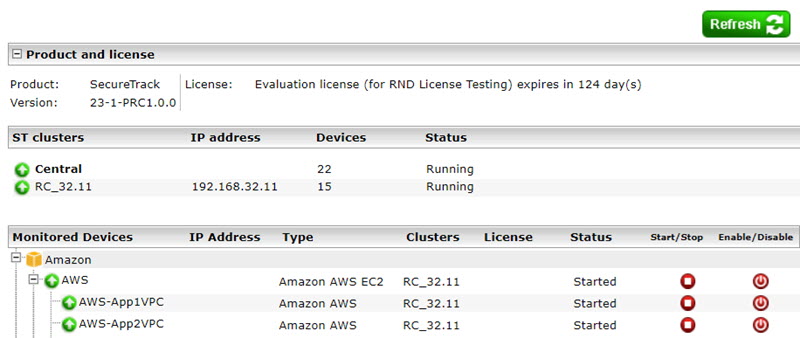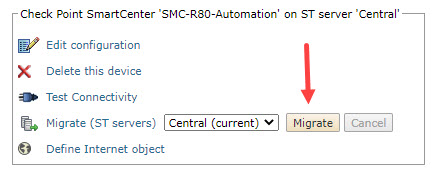On This Page
Migrating Monitored Devices
|
|
This topic is intended for Firewall Administrators who are responsible for for troubleshooting network connectivity and adding devices. |
Multi-domain Deployments
If you have configured your system for multi-domains, you can migrate devices to different environments. See Migrate (Domains).
After migrating a device to another domain, the device is automatically removed from reports, queries, audits and alerts that were configured in the source domain. After migration, administrators of the target domain have permissions for the device, but users do not.
Migrate (Domains)
- Click a device.
- Click Migrate (Domains).
- Select a domain.
- Click Migrate.
The device now appears in the device tree under the new domain.
Distributed Deployments
In a distributed deployment, devices can either be monitored by the Central Cluster or by a Remote Collector Cluster. The servers monitoring your devices can be viewed in the Status page.
The ST clusters section, lists the number of monitored devices for each SecureTrack cluster. The Monitored Devices section lists the individual monitored devices, and the name of the SecureTrack cluster that monitors them.
In a multi-domain environment, virtual system host devices can be migrated between monitoring servers only by a Super Administrator in the Global context.
To move a device to or from the central cluster, see Migrate (ST servers).
Migrate (ST servers)
-
Select the target server, and click Migrate.
-
If the device is configured to send syslogs to TOS, change the syslog configuration on the device to send syslogs to the IP address of the correct cluster, RC or Central that is managing the device.
Migrate (move) a Device from an RC to an RC
To change which server monitors a device, first migrate the device to the Central Cluster server (see above), and then migrate to the target Remote Collector (RC) server.
How do I Get Here?
SecureTrack > Monitoring ![]() > Manage Devices
> Manage Devices