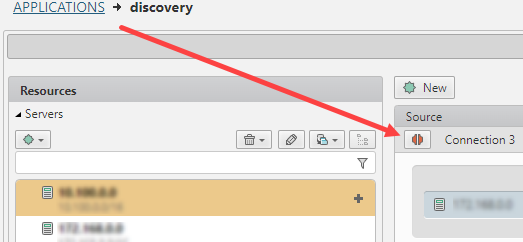On This Page
Monitoring Application Status
Overview
SecureApp receives updates of changes made to firewall policies and routing tables from SecureTrack topology. Based on the latest active policy available for all devices involved in the connection, SecureApp shows you if the connections defined for your applications are blocked, and immediately sends an alert to the application owner. The connection status is recalculated when a new policy is received, when the connection is changed, or when the system is upgraded or restarted.
SecureApp monitors the connection from the time the first ticket is created to request that the connection is implemented. Here you can see:
- Each of the devices that pass the specified traffic and the rules that impact the traffic
AWS devices are not shown in connection analysis.
- Map: A map of the topology for the selected device
- Show Query: The connection that the analysis is based on
Notes:
- To make sure that the status is as accurate as possible, update the topology information in SecureTrack to match your network topology.
- To see the status of an application, look at the Status column for the application in the list of applications.If any of the connections is not connected, the status of the application shows the non-connected status.
- To see the status of a connection, look at the Status column for the connection in the list of connections.
- If SecureTrack cannot connect to SecureApp, SecureApp does not receive policy or topology updates.After you repair the connectivity to SecureApp, the status indicator is updated when SecureTrack receives a new revision or recalculates the topology.
Generate a Path Finder Report
This action requires Run connection status analysis permission.
To view a detailed analysis of the routing and firewall rules that impact the connection, click the status icon.
The Path Finder report appears in PDF format.
How do I Get Here?
SecureApp > Applications