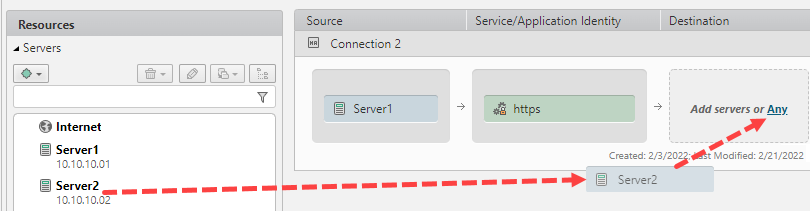On This Page
Adding Resources to Connections Manually
Overview
Each connection is built using servers, users, services, and groups which represents the traffic that must be allowed by firewalls for the application to work.
What Can I do Here?
Edit a New or Existing Connection
- Source or Destination: Drag and drop servers from the Resources panel to the source and destination of the connection.
When you type in the search box, the list is filtered by name or IP address.
You can add servers from the current application (Servers) or another application (Applications):
- Servers: Drag and drop servers that are defined for the application or the Internet object from the Servers tab.
The Internet object includes all public IP addresses except for addresses that are defined in other SecureTrack zones. If you do not have SecureTrack zones defined then the Internet zone is treated as ANY.
- Applications: Add servers that are associated with other applications.
To allow connections which use servers from the same domain, but are from another application, an administrator has to set the permissions by going to Settings > SecureApp Settings and selecting Allow users to create connections with external resources in both source and destination.
- Servers: Drag and drop servers that are defined for the application or the Internet object from the Servers tab.
- Source only: Application owners can add LDAP groups to the Source field of a connection.
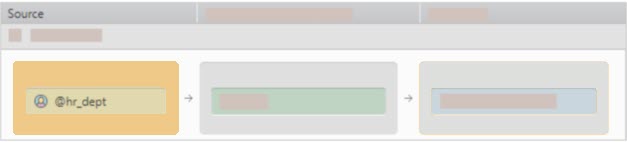
- Service/Application Identities: Drag and drop from the Resources panel to the connection's service.
When you type in the search box, the list is filtered by name or port number.
- Services: A list of predefined services
- Application Identities: A list of predefined application identities
Remove a Resource from the Connection or Remove an Entire Connection
- To remove a single resource from the connection, hover over the resource in the connection and click
 .
. - To remove all of the resources in a field, hover over the field box and click
 .
. - To remove the entire connection, click the
 status icon of the connection and click Delete connection.
status icon of the connection and click Delete connection.
After you finish editing the connection, you can create a SecureChange ticket to implement the changes. Also, any firewall rules that partially match the defined connections are automatically marked in SecureTrack Policy Browser with the name of the application and the application owner.
How Do I Get Here?
SecureApp > Applications