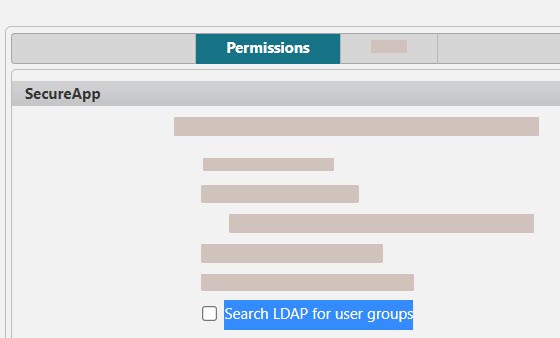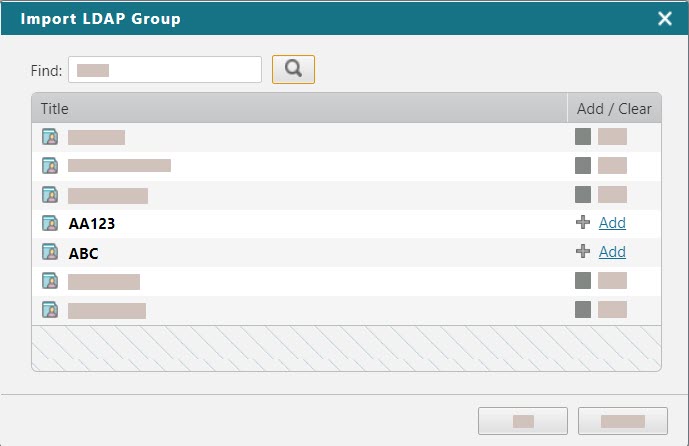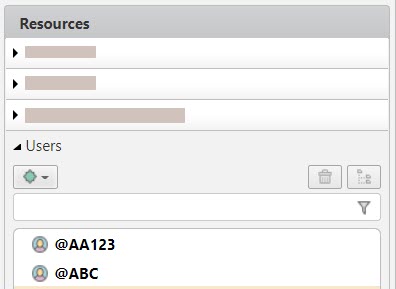On This Page
Importing LDAP Groups
Overview
You can import LDAP users into the source and destination of a connection.
Prerequisites
To work with LDAP groups in SecureApp, do the following:
-
Confirm that the LDAP client is configured in the User Identity page in SecureTrack.
-
Request from your System Administrator that they enable the Search LDAP for user groups permission in SecureApp.
Import LDAP Groups
-
Click an application.
The application opens in the Connectivity tab.
-
In the Resources pane, open the Users expander to view the list of users available to all applications.
-
Click
 and select Import LDAP Group.
and select Import LDAP Group.The Import LDAP Group dialog appears.
-
Select the LDAP groups and click Add.
-
Click Save.
SecureApp adds the selected LDAP group to the resource panel with a @ character, identifying it as an LDAP group.
You can now add the user or user group to a connection, or select the user or user group and click ![]() to change the details.
to change the details.
How Do I Get Here?
SecureApp > Applications