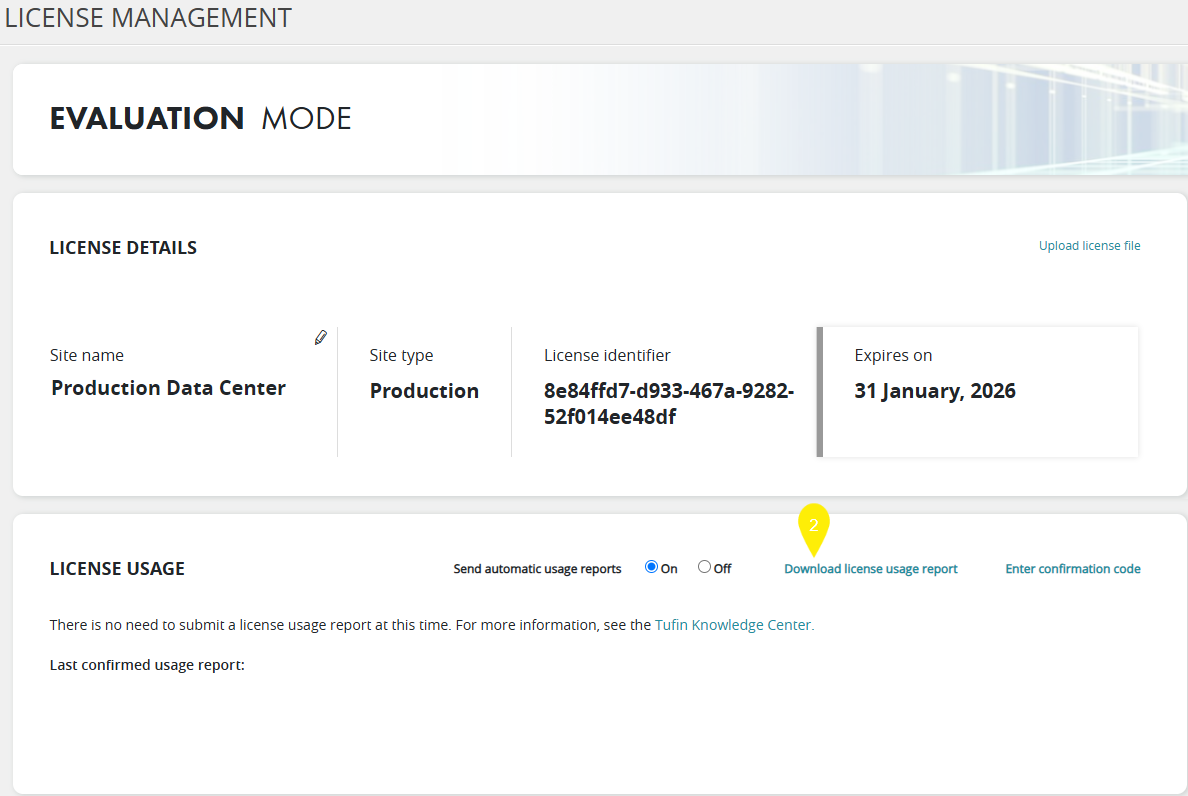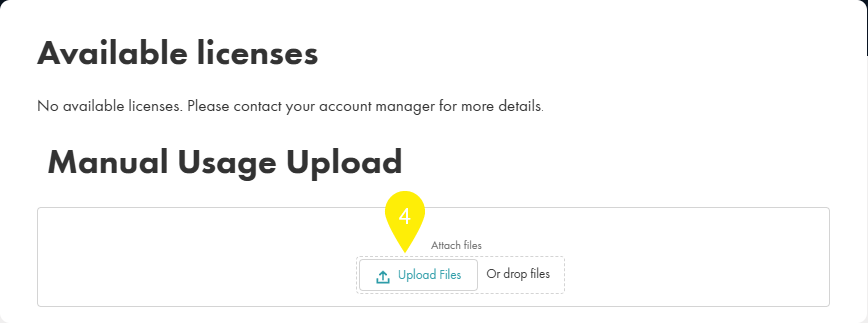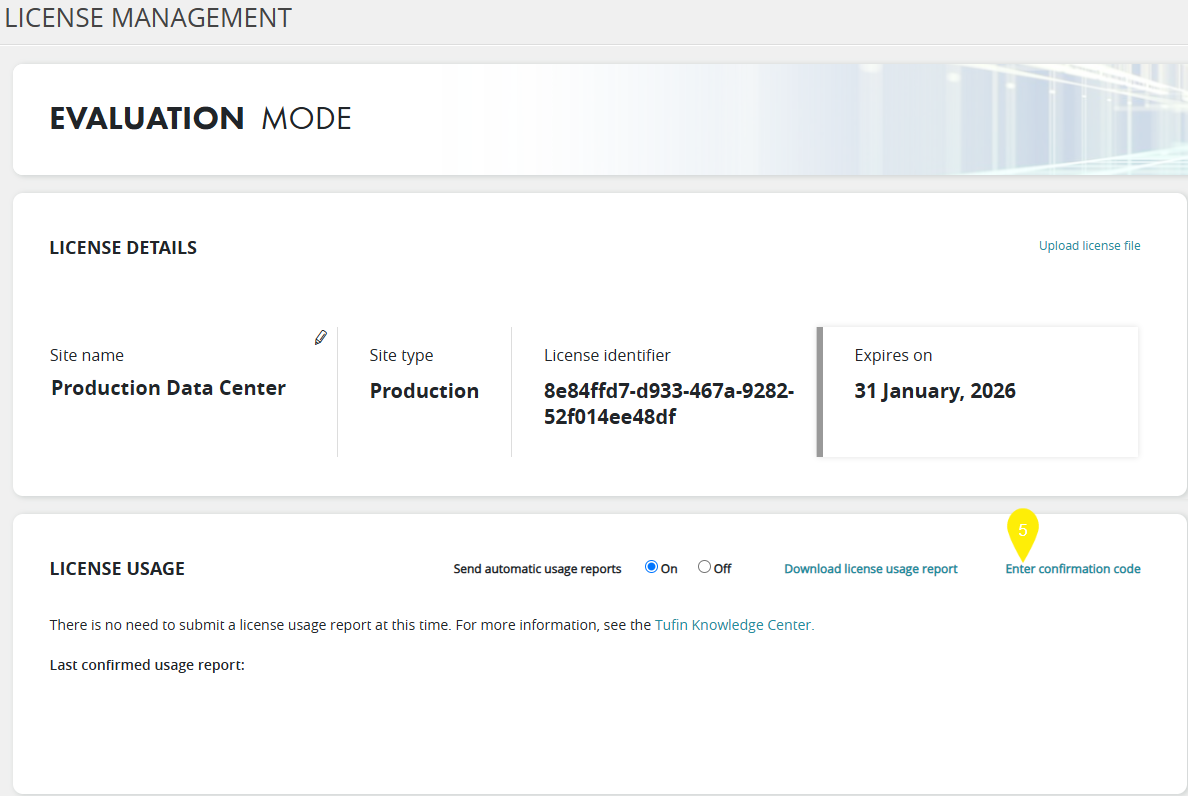On This Page
Site Usage Monitoring
Overview
Tufin collects site usage data on devices and SecureApp applications from customers who use the tiered licensing model in order to allow better monitoring of license consumption. This information is sent to Tufin as the License usage report as an encrypted file.
Site usage information is only audited for production environments, and not lab environments. When restoring TOS to a new or changed environment, TOS assumes that the machine is intended for lab purposes. such as testing or debugging, and operates in 'lab mode'. In 'lab mode' TOS automatically shuts down after 30 days. If you are restoring TOS to a new or changed production environment, make sure to reinstall the license to enable TOS to collect site usage information from that machine.
-
To view what type of information is collected, see Site Usage Data.
-
For more information on how site usage data is calculated, see Site Usage Calculations
-
A sample report can be downloaded here.
Site Usage Submission Requirements
You are required to send the site usage data to Tufin. Tufin collects the information automatically by default. However, users that lack internet access from their browsers can choose to manually upload them through the customer portal.
If you do not send the reports to Tufin, after 30 days an email message will be sent to the TOS Administrator alerting them that no report was received and warn of impending restrictions.
These impending restrictions are:
-
After 6 months: You will no longer be able to upgrade TOS.
-
After 12 months: You will lose access to all TOS features except the Licenses page from which you will be able to download the Site Usage report and enter the acknowledgment code.
Send Reports Automatically
By default, site usage reports are generated and stored in TOS every 24 hours. When a user logs into TOS, all unsent license usage reports are sent to Tufin. These reports are encrypted, and include all usage data collected from the site, such as the number of monitored devices and SecureApp Applications.
The information is sent to Tufin from TOS users' browsers to the Tufin audit service aus.tufin.com therefore requests from user browsers to this sub-domain must be allowed.
Once the report is received successfully by the Tufin audit service, an acknowledgment message with the most recent date a report was received will be displayed in the License Management page.
Send Reports Manually
-
Go to Admin
 > Licenses.
> Licenses. -
In the License Usage section, click Download License Usage Report.
-
Log in to the Customer Portal, and go to My Account > Available Licenses.
-
In the Manual Usage Upload section, upload the license usage report.
A confirmation code will be emailed to you.
-
Return to the Licenses page, and in the License Usage section, click Enter Confirmation Code.
- Enter the confirmation code that was emailed to you.
An encrypted site usage report is downloaded.
Disable Automatic Sending of Site Usage Reports
If you disable automatic sending of Site Usage reports, no information will be collected, and you may eventually face restrictions unless you manually send the reports.
-
In the License Usage section > Send Automatic Usage Reports, select Off.