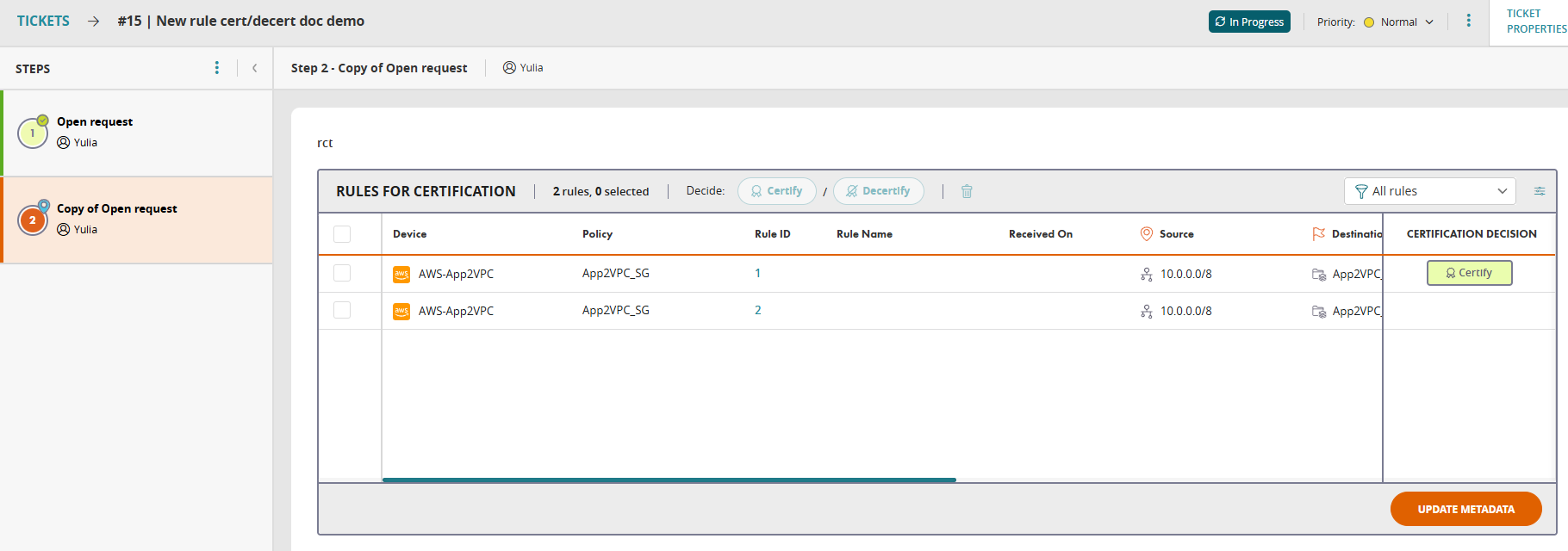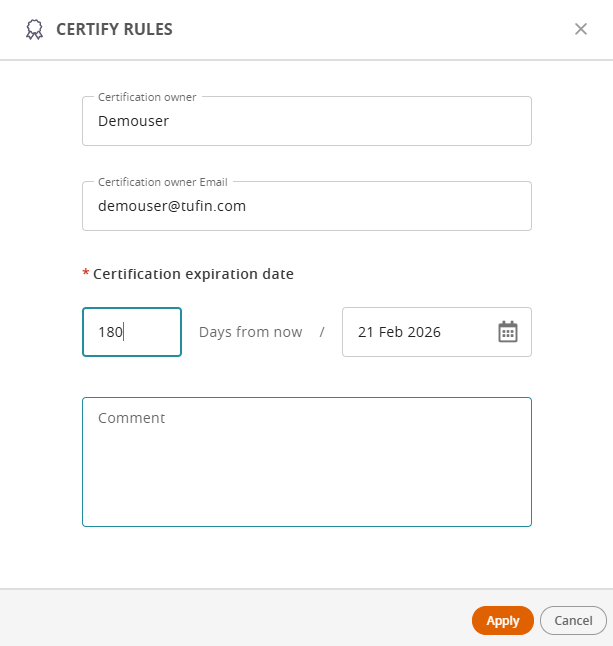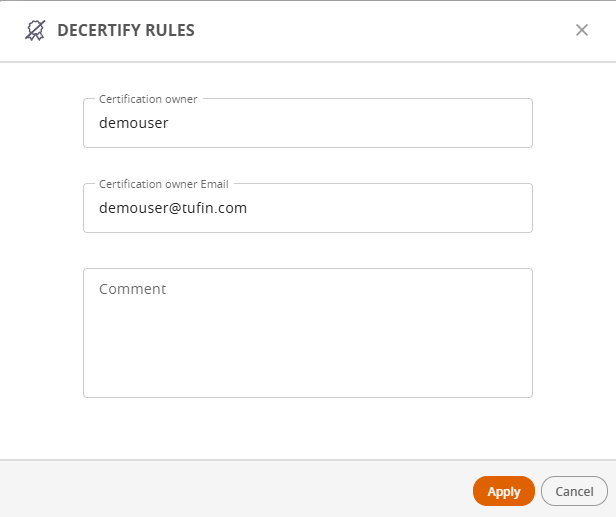On this page
Certify/Decertify Rules
Overview
Selecting a ticket from the Tickets list opens it at its current step in the Rule Recertification workflow. If the ticket includes one or more rules, the Rules for Certification settings table lists each rule with their current certification status. You can certify the rule to meet policy requirements, or decertify unused rules or those that do not meet policy requirements.
Rules for Certification settings
The Rules for Certification table displays the rules included within the ticket and their current certification status. The table describes the options and actions available for rule certification.
|
Rules for Certification Item |
Description |
|---|---|
|
Certify/Decertify |
Assign a certification status to the selected rule or rules.
|
|
Delete rules |
Remove selected rules from the ticket. |
|
Filters |
Filter rules by any of the following:
|
|
Table columns |
Show/hide columns to customize the data displayed in the Rule Certification table. |
|
Update Metadata |
Clicking Update Metadata populates SecureTrack (Certification tab in the Rule Viewer) with the certification information. Enabled when you certify or decertify a rule. Once metadata has been updated for a rule, you cannot change the certification status in the context of the same ticket. |
Certify a Rule
Certify a rule included in the ticket by setting its certification status to Certified. By default, the rule inherits duration and other settings from the Rule Recertification field. Depending on step permissions, you can update allowed fields. After certifying, use Update Metadata (or an Auto step) to write the changes to SecureTrack and the Rule Viewer.
-
Go to SecureChange > Tickets, and select the ticket which includes the rules to certify.
-
From the list of rules in the Rules for Certification table, select one or more rules you want to certify.
-
Click Certify.
-
In the Certify Rules page, define the following:
-
Certification owner: The user who is the handler for the current step.
-
Certification owner email: The certification owner's email if one is specified for the Rule Recertification field. The step handler can change the email.
-
Certification expiration date: The duration in days for which the certification is valid. The validity is set to 180 days by default. The maximum validity is 730 days.
-
Comment: Any additional information on the rule's certification status.
-
-
To confirm certification, click Apply.The Certification Decision column in the displays Certified.
-
To populate the Rule Viewer's Certification tab in SecureTrack with the certification information, click UPDATE METADATA.
Decertify a Rule
Mark one or more rules in the ticket as Decertified when they no longer meet policy or are not required. The action updates each rule’s status and related metadata, and, with Update Metadata or an Auto step, synchronizes the changes to SecureTrack and the Rule Viewer.
-
Go to SecureChange > Tickets, and select the ticket which includes the rules to certify.
-
From the list of rules in the Rules for Certification table, select one or more rules you want to decertify.
-
Click Decertify. The Decertify Rules form displays the Certification owner and email field.
-
In the Decertify Rules form, optionally add the reason for decertifying the rule.
-
To confirm decertification, click Apply.The Certification Decision column in the table displays Decertified.
-
To populate the Rule Viewer's Certification tab in SecureTrack with the decertification information, click UPDATE METADATA.
Note that once you update metadata, you cannot change the certification status in the context of the same ticket.
Was this helpful?
Thank you!
We’d love your feedback
We really appreciate your feedback
Send this page to a colleague