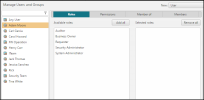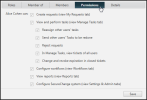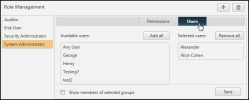On This Page
Working with Roles and Users
Overview
Users who have already been added to SecureChange need to be associated with user roles, in order to have permissions that will enable them to use SecureChange. In addition, the preconfigured Any User group can be associated with user roles, which will apply to all local users, and to all members of the configured LDAP tree (even when those members have not been manually added to SecureChange).
You can associate users with roles in two ways:
- If you know the user or user group you want to associate with roles, manage by users.
- If you want to associate users and groups with a specific role, manage by roles.
Assign Roles to Users
Use this procedure to manage users and the roles they are assigned:
-
Select the Roles tab.
-
In the left pane, select the desired user or user group.
If the desired user or user group has not been added to the system, first add it; if the desired role does not yet exist, first create it.
-
In the right pane, click Roles, and click the desired Available roles to move them to Selected roles.
When you select Show roles of parent groups, roles with which the selected user or user group is associated only indirectly appear in the Selected roles column in lighter type, and cannot be removed.
LDAP groups are not considered to inherit Roles from their parent groups.
-
Click Save.
You can view the actual permissions for the selected user or user group, taking into account the permissions of their associated Roles, and of their parent groups' associated Roles, by clicking Permissions:
Assign Users to Roles
Use this procedure to manage roles and the users assigned to them:
-
In the left pane, select the desired Role. If the desired Role does not yet exist, first create it.
-
Click Users:
-
Click the desired Available users or groups to move them to Selected users.
When you select Show members of selected groups, users that are associated with the selected Role only indirectly appear in the Selected roles column in lighter type, and cannot be removed.
-
Click Save.
How Do I Get Here?
SecureChange > ![]() Settings > Users
Settings > Users