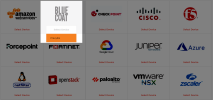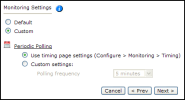On This Page
Monitoring TOP Devices
Overview
TOS Aurora can monitor devices with vendor-specific Tufin Open Platform (TOP) plugins. TOP plugins for Blue Coat ProxySG come preinstalled in the current version of TOS Aurora. TOP plugins for any other device type must be installed manually before adding devices of that type.
TOS Aurora and the monitored devices must be synchronized with the correct date and time, either manually or automatically. We recommend that you also configure the devices to resolve DNS queries.
Monitor a Device
-
Select the device type:
-
Configure the device settings:
- Name for Display
-
Domain: Available only if you have configured your system for managing multi-domains and All Domains is currently selected. Select the domain to which to add the device. The Domain can only be entered when adding a device; to change the Domain, you must migrate the device.
- Plugin name: If there are multiple plugins installed for the same device type, select the desired one.
-
Get revisions from: One of the following:
- IP Address: Revisions are retrieved automatically
- Offline File: (If available) Revisions are manually uploaded to TOS Aurora for Offline Analysis
-
ST server: In a distributed deployment, select which TOS Aurora cluster monitors this device (not shown in image)
-
Click Next.
-
Configure the TOS Aurora connection to the TOP device, according to the parameters required by the device:
-
Enter the authentication details needed to connect to the TOP device.
- Username and password: Enter the device username and password
- Enable password: Enter the password to give TOS Aurora elevated privileges on the device
-
Connection configuration: Select whether to use SSH (preferred) or Telnet. To use default settings (recommended in most cases), leave the Port number blank.
The device must be configured to use SSH version 2.Special characters in the password are not supported for some plugins.
Depending on your device configuration, TOS Aurora web interface may include more fields than are necessary for logging into the device. Make sure not to fill in these fields, as this may cause monitoring to fail.
Make sure to use a username representing a user account that has Read (Read Only, or Read/Write) permissions for all information on the TOP device.
-
-
Click Next.
-
The Monitoring Settings page appears:
To use timing settings from the Timing page for this device, select Default.
- To define specific timing settings for this device, select Custom, then select Custom settings, and configure the Polling frequency: How often TOS Aurora fetches the configuration from each device.
If you select 1 day, you can then select the exact time (hour and minute) for the daily polling.
-
Save the configuration.
The TOP device now appears in the Monitored Devices list.
How Do I Get Here?
SecureTrack > Monitoring ![]() > Manage Devices
> Manage Devices