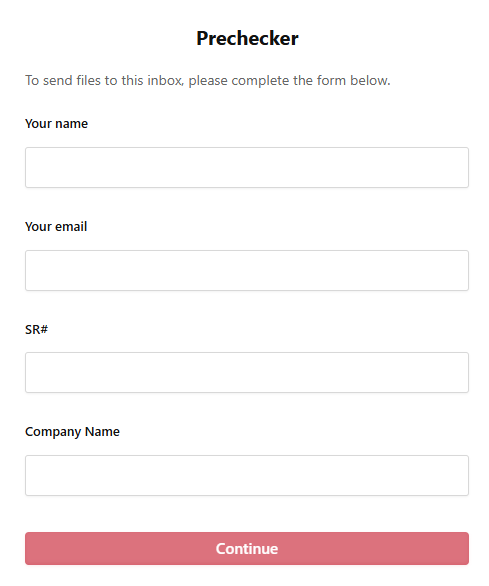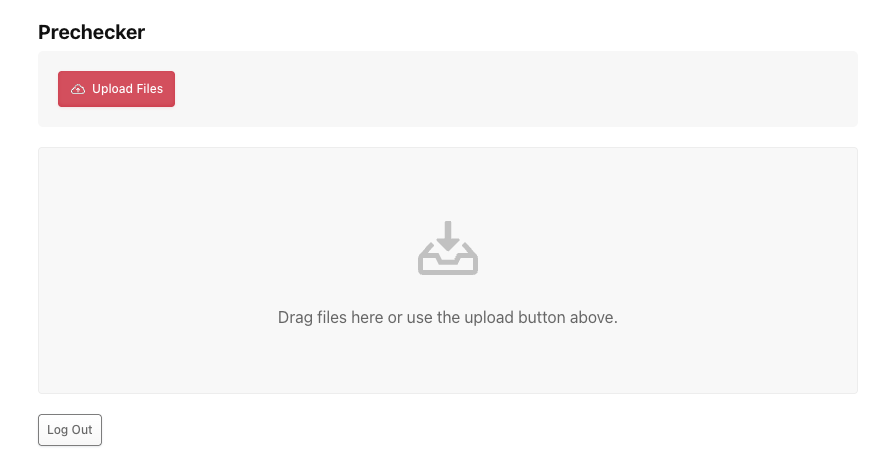On this page
TOS Precheck
Overview
You can run this procedure whenever you want to check TOS configurations without affecting TOS performance.
This procedure identifies misconfigurations that might interfere with TOS. After the procedure finishes, you send the output to Tufin Support for assessment.
Precheck Procedure
-
If you have downloaded the precheck previously, delete it.
-
Go to the Download Center and select TOS Precheck. The version number is appended to the name.
-
Select the method for downloading the installation package: Download to Computer or Copy link (valid for 10m). Using the link requires the server to have access to download from https://tosportaldownloads.tufin.com.
-
If you downloaded the package, upload it from your local computer to the primary data node to the directory /opt. Upload the file as is; do not extract it first.
-
If you copied the link, run the following command. If the link has expired, get a new link from the Download Center.
where <LINK> is the link you copied from the Download Center.
-
Extract the contents of the compressed file:
where <FILENAME> is the compressed file.
If your system does not include an
unzipcommand, use this command to install it:The file,
tos_precheck, is extracted. -
Navigate to the /opt directory:
-
Add permissions to run the file:
-
Run the TOS precheck:
The TOS precheck creates an output file -
/tmp/tos_check/tsc-[HOSTNAME]-[DATETIME].tgz -
Download the output file to your personal computer.
-
On the Tufin file upload page, click Support.
-
Complete the form.
Note that the SR Number is a mandatory field. You can type 0 if you do not want to associate the upload file with a specific support ticket.
-
Click Upload files and select the output file that was created.
-
Tufin Support will analyze the output and contact you with their conclusions and any recommended actions.
Was this helpful?
Thank you!
We’d love your feedback
We really appreciate your feedback
Send this page to a colleague