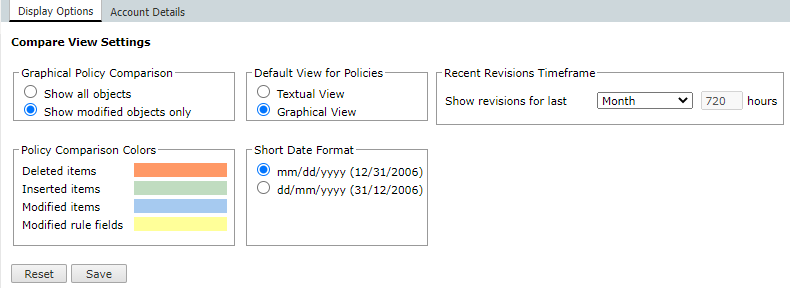On this page
SecureTrack Display Options
Overview
The Display Options page enables SecureTrack users to customize their viewing preferences. The settings in this page are user specific.
For changes to take effect, you must click Save.
What Can I Do?
Using the Display Options page, you can customize your viewing preferences as follows:
Customize Which Options are Displayed in Policy Comparison
-
In the Graphical Policy section, select one of the following:
-
Show all objects: All objects in the policy are shown.
-
Show modified objects only: Only added, deleted or modified objects are shown.
This setting does not affect the display of rule bases, which are always fully displayed. All rules are shown, including those that were not modified.
-
Customize the Policy Comparison Colors
In policy comparison, SecureTrack displays graphical differences between policy revisions by marking the changed rules and objects using different colors.
To customize the colors:
-
In the Policy Comparison Colors section, choose custom colors for Deleted items, Inserted items, Modified items and Modified rule fields.
Customize The Time Period for Determining Recent Revisions
Because SecureTrack can store policy revisions back for several years, the revisions list can become quite large, while SecureTrack users are usually interested in examining the most recent policy changes.
The revisions list displayed for each device shows only the recent revisions, and uses the setting Show revisions for last… to filter recent revisions from older revisions. The default period is 72 hours.
To customize this time period:
-
In Recent Revisions Timeframe > Show revisions for last, select the time period to be used for determining recent revisions.
Customize The Default View for Non-Check Point Policies
-
In the Default View for Policies section, select one of the following:
-
Textual View
-
Graphical View
-
Customize The Short Date Format
In the Short Date Format section, select one of the following:
-
mm/dd/yyyy
-
dd/mm/yyyy
How Do I Get Here?
User Display Options are located in: ![]() > Display Options.
> Display Options.
Was this helpful?
Thank you!
We’d love your feedback
We really appreciate your feedback
Send this page to a colleague