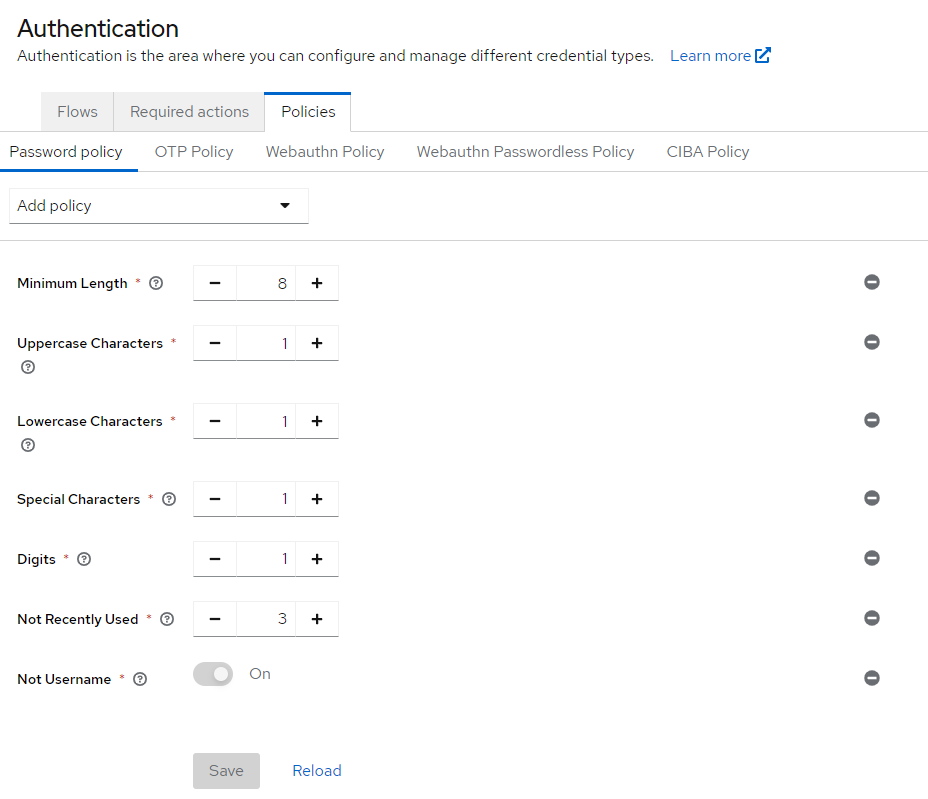On this page
Keycloak Password Policy
Overview
KeyCloak can be used to enforce your organization’s password policy for a more secure authentication. Users will be able to define a single, global password policy via Keycloak, and enable any policy type.
The defined policy can be enforced in SecureTrack. Whenever a user sets a password that does not meet the policy requirement, SecureTrack will highlight the failed policy requirement.
The following policy types are available in Keycloak:
-
Expired password
-
Hashing iterations
-
Special Characters
-
Not Recently Used
-
Uppercase Characters
-
Lowercase Characters
-
Minimum Length
-
Regular Expression
-
Digits
-
Not the same as the Username
-
Hashing Algorithm
The password policy and the audit trail should be included in the backup file.
Use Cases
-
An admin/multi-domain admin/super admin sets a password for a new user (set in User Interface)
-
An admin/multi-domain admin/super admin changes a password for an existing user (set in User Interface)
-
An admin/multi-domain admin/super admin creates a new user using the st_add_user command.
-
A user/domain user/multi-domain user changes a password for himself using the Users page.
-
A user/domain user/multi-domain user changes a password for himself via the Login page.
Add a Keycloak Administrator User
To set the configuration password, you need to create a Keycloak Administrator user. This user can be deleted after the password policy has been created.
-
In the server, run:
-
Enter the new password for the Keycloak Administrator user.
You can log into Keycloak using the credentials configured above:
Configure the Password Policy
Open the following URL and configure the password policy:
https://<ip>/auth/admin/master/console/#/realms/tufin-realm/authentication/password-policyFollowing is the recommended password policy for secure authentication:
-
Minimum Length: 8 characters
-
At least two of the following properties:
-
Uppercase Characters: 1
-
Lowercase Characters: 1
-
Special Characters: 1
-
Digits: 1
-
-
Additional configuration:
-
Not Recently Used: 3
-
Not Username
-
Configure Audit
Open the following URL and configure the audit:
https://<ip>/auth/admin/master/console/#/realms/tufin-realm/events-settingsUnder Admin Events Settings, set the following to ON:
-
Save Events
-
Include Representation
Delete the Keycloak Administrator User
After you complete the process, delete the Administrator user that you created to manage Keycloak.
-
In the Keycloak Interface, switch to the Master realm, and go to Users.
-
In the kebab menu (
 ) for the user click Delete.
) for the user click Delete.
Do not delete user integration_user, as this is the essential user for the SecureTrack integration.
Was this helpful?
Thank you!
We’d love your feedback
We really appreciate your feedback
Send this page to a colleague