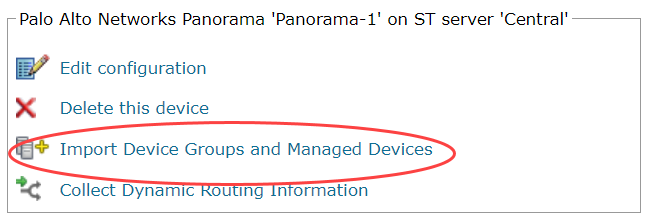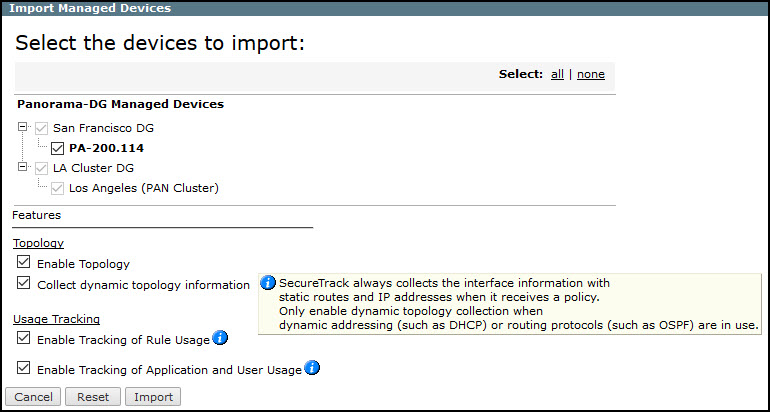On This Page
Import Device Groups and Managed Devices for Panorama
Overview
Use this procedure to import device groups (DG) and managed devices for Panorama management devices.
If a conflict is detected between the name of a management domain on the Panorama device, and the name of the DG in SecureTrack, you will have to choose whether to Update the name or Ignore the conflict.
After the DG name in SecureTrack is synchronized with the name on the Panorama device, the DG is no longer suggested when you next select devices to import.
Import Groups and Devices
-
Make sure you receive the first policy revision.
-
Select the device from the device tree.
-
Click Import Device Groups and Managed Devices.
A list of devices to import appears.
-
Select the devices you want to import.
-
Configure the Topology options:
Enable Topology: Collects routing information for building the network Map.
Topology options are configured when you import managed devices. -
Configure the Usage Tracking options:
-
Enable Tracking of Rule Usage: Monitor last hit information for rules in the managed devices being imported.
-
Enable Tracking of Application and User Usage: Monitor last hit information for applications and users in the managed devices being imported.
-
-
Click Import.
-
Do one of the following:
-
Click Reset to update the list of managed devices.
-
Click Done to return to the device tree.
The managed devices appear in the device tree.
Topology options to collect routing information for building the network Map are configured when you import managed devices.
-
How Do I Get Here?
SecureTrack > Monitoring ![]() > Manage Devices
> Manage Devices
Was this helpful?
Thank you!
We’d love your feedback
We really appreciate your feedback
Send this page to a colleague