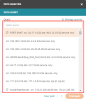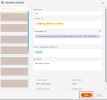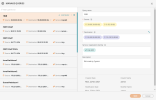On This Page
Saving and Managing Interactive Map Search Path Queries
You can use the Path Query panel to view recent queries, save a query, and manage your saved queries. Click in the Select query search box to display the 50 most recent queries:
Save a Query
- Click Path Analysis > Manage queries.
-
Enter a Query Name (required), Description (optional), and the traffic details of devices and cloud platforms for the paths you want to investigate, including the Source, Destination, and the (lowercase) service / application identities (See predefined service and predefined application identities.)
The query fields are validated:
- Query name: Unsupported characters and duplicate query names
- Source and Destination: Firewall object (host, subnet, IP range, LDAP user, or group) or IP addresses
- Service/Application Identity: List of predefined services and application identities
-
Click Save.
The saved query appears in the Query list.
Manage Queries
Click Path Analysis > Manage queries to view the traffic details of a specific query, and to edit and delete saved queries:
View or Edit a Saved Query
- Enter text in Filter queries list or select the query from the list.
The traffic details appear.
- Edit the query fields.
- Click Save.
Delete a Saved Query
- Enter text in Filter queries list or select the query from the list.
- Click
 and confirm the Delete Query action.
and confirm the Delete Query action.
View Results of a Query
-
Type in the Select query search field and select the query you want to run.
- Click Find Path to display the query results.
How Do I Get Here?
- Navigate to the Interactive Map: In SecureTrack, click Network > Interactive Map.
- Click
 .
.