On This Page
Service-Level Agreement (SLA) Tracking
|
|
This topic is intended for SecureChange workflow owners, who are responsible for creating and maintaining workflows. |
Overview
You can configure any workflow to track tickets' progress according to configurable deadlines and interim tracking points.
In addition to a total handling time for the workflow's tickets, you configure tracking points for each of three service statuses: Warning, Alert, and Escalation. You also configure recipients of automatic status-change notifications.
Multiple tracking points can be configured for each status. For example, you could configure the following: If step 2 is not completed after 3 days or step 4 is not completed after 5 days, change status to Warning; If step 2 is not completed after 5 days or step 4 is not completed after 7 days, change status to Alert.
The SLA is measured from the day that the ticket is created.
For reports and in Manage Tasks, tickets can be filtered and/or arranged by the above service statuses (for open tickets), and by final outcome (Met or Overdue). Dashboard widgets can display service statuses and outcomes across the system.
What Can I Do Here?
Configuring Service-Level Tracking
-
In the Workflows tab, select the workflow to configure.
-
Click Workflow SLA:

-
Select Activate SLA tracking and define when the Ticket is overdue:
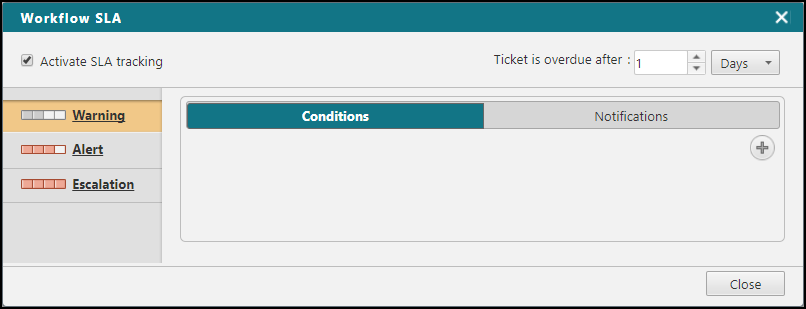
-
To configure Tracking Points, for each service status (Warning, Alert, and Escalation), set Conditions and Notifications.
-
Save the workflow.
