On This Page
Configuring Servers (SMTP and Syslog)
Overview
For SecureTrack to send email and syslog notifications, you must configure the server information.
The email, Syslog and SNMP settings are used for Policy Change notifications, scheduled reports performance alerts and real-time Organizational Policy Audit messages.
This page is available only to Administrators.
What Can I Do Here?
Configure a Mail Server for SecureTrack
-
Go to Admin > Notifications.
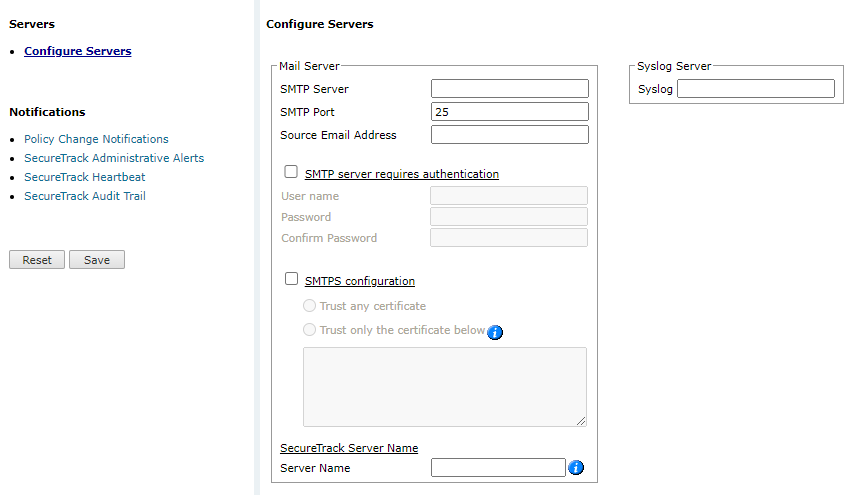
-
Enter SMTP information for:
-
SMTP Server: SecureTrack can send email notifications and alerts directly (using its SMTP engine), or act as an email client, and send emails to an organizational SMTP server. In order to send emails to an SMTP server, configure its IP address in this option. The default setting for the SMTP Mail Server is localhost, which sends emails directly.
-
SMTP Port: The port used by your SMTP server.
-
Source Email Address: The email address chosen by SecureTrack in the SMTP email messages sent (for example: [email protected]). This can be used for easy identifications of email messages coming from SecureTrack.
-
SMTP server requires authentication: Select this if your SMTP server requires authentication for sending email, and type the username and password that will be used by SecureTrack to communicate with the SMTP server.
-
Enable SMTP over SSL: Select if your SMTP requires certificate encryption when sending and receiving emails. If you require encryption then select to trust all certificates or list specified certificates.
The option Trust only the certificate below. For non-TufinOS users, this option requires PHP version 5.6 or above.
-
-
Click Save.
Configure a DNS or IP Address
The DNS or IP address is used by SecureTrack in URLs that appear in email notifications and reports.
-
Go to Admin > Notifications.
-
In SecureTrack Server Name area, enter the DNS or IP address for the SecureTrack server
-
Click Save.
Configure SecureTrack to Send Alerts to a Syslog Server
To configure SecureTrack to send Syslog alerts to a syslog server, if enabled under Notifications
-
Go to Admin > Notifications.
-
In the Syslog Server area, enter the DNS or IP address for the Syslog server
-
Click Save.
To encrypt the syslog messages, contact Tufin Support for assistance.
How Do I Get Here?
In SecureTrack, go to:
