On This Page
New Revision Report
The New Revision report lists all changes on the selected devices since the last revision, such as updates to rules, hosts and global properties. It also includes rules that even though they have not been directly updated, they have been affected by objects and therefore are reported as changed.
It is generated automatically whenever a new revision is retrieved in SecureTrack. The report is sent to recipients that you assign when setting up the report.
You can configure notifications to be sent by syslog or SNMP in the Notifications page.
To configure a New Revision Report:
- Go to Report> General Reports, and click New Report.

The report configuration wizard has 3 steps.

- STEP 1: Configure the General Criteria and click Next.
- For ReportType, select New Revision.
- Optionally, you can change the Title. By default, the report's general name with the current date is the report name.
- In a Multi-Domain environment, select the Domains that contain the devices you want to run the report on.
- Select Devices for the report.
If you have selected one domain, you can limit the report to include specific devices in the domain.
If you have selected more than one domain, then Any is selected for Devices, and all devices in the selected domains are included in the report.
- STEP 2: Configure the Specific Criteria as explained in the table and click Next.
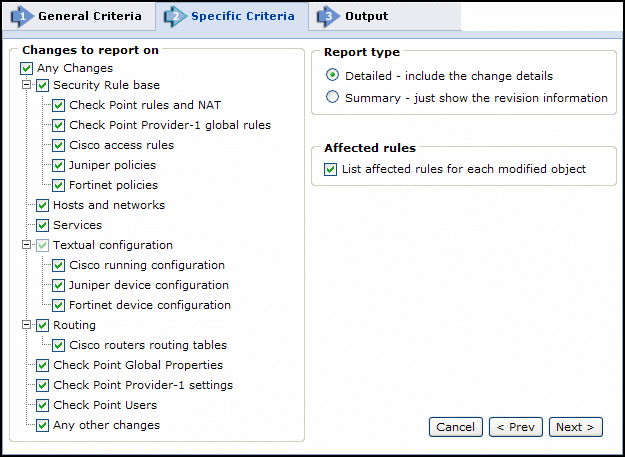
Parameter
Description
Changes to report on
To include all changes, select Any Changes. To limit the report to include only changes to specific parts of the policy, such as rules, host, global properties, select what to include in the report.
Report type
- Detailed: A complete report of the changes, including details, is emailed to the recipients.
- Summary: A summary report of changes is emailed to the recipients.
List affected rules for each modified object:
Select whether the report should list rules that are affected by objects reported as changed.
- STEP 3: Configure the report Output as explained in the table below and click Save.
The saved report appears in the General Reports list. From the list, you can Run (
 ), Edit (
), Edit ( ), or Delete (
), or Delete ( ) it.
) it.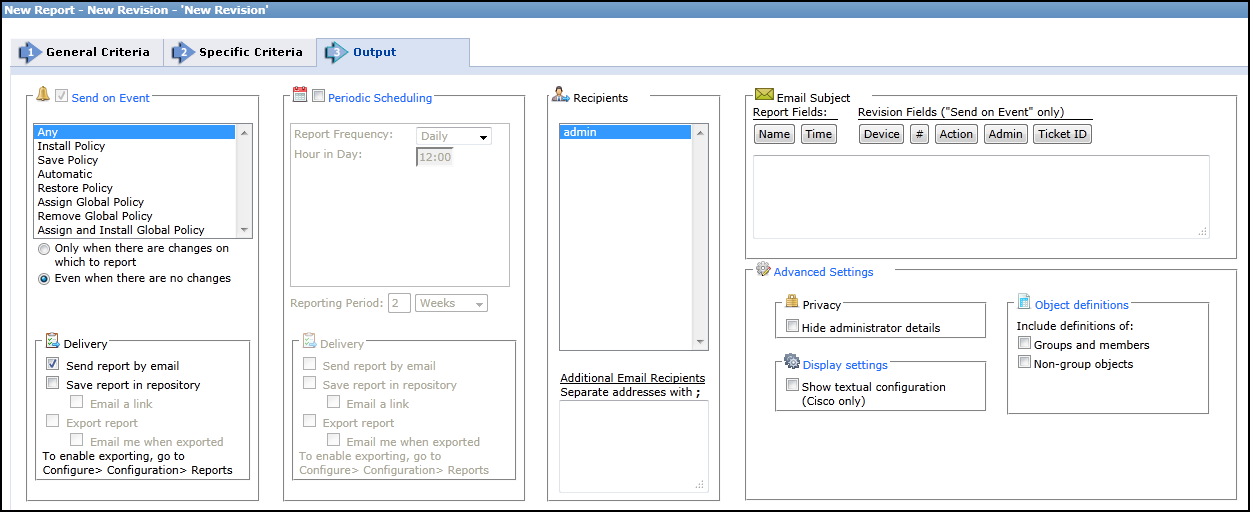
Parameter
Description
Send on event
Select the events to trigger this report. You can use the <shift> key to select more than one event.
Select one of the following, to decide whether to always run the report after the event, even when there are no changes:
- Only when the policy was modified: Only if there are changes to be reported on, relative to the previous revision.
- Even if the policy was not modified: If there are no changes, the report will state that there were no changes. For example, if an administrator first saves a Check Point policy, and then installs the policy on a gateway a few minutes later, the second event has not modified the policy.
Delivery
The report can be delivered in any of the following three ways:
- Send report by email: The report is generated for each of the selected Recipients and emailed to them. The emailed report's formatting (embedded HTML, MHT attachment or PDF attachment) is globally configurable for all users.
- Export report: This option is available only to SecureTrack Administrators, and only when enabled in the Reports page. A report is generated according to the owner's configured preferences and permissions, and exported according to the configuration in the Reports page. To be notified when a report is generated, select Email me when exported.
- Save report in Repository: The report is saved and users can later view it by selecting the Reports Repository tab (in Report view). Select Email a link to have a link to the report sent to recipients when a report is generated, provided the recipient's email is configured.
Recipients
Recipients: The SecureTrack users who receive the report (or a link or notification). When a SecureTrack User creates a report, only that User is a recipient. When a SecureTrack Administrator creates a report, multiple recipients can be defined. These Recipients are SecureTrack Administrators or Users whose email addresses have been configured in SecureTrack. Other email addresses can be defined, separated by semicolons ( ; ) in the Additional Email Recipients text box.
Note: In a Multi-Domain environment, administrators (Super and Multi-Domain) can only add users who have permissions for the current Global or Domain context. SecureTrack does not send the report if a specified recipient does not have permission for a device or Domain included in the report configuration when the report is generated.
Additional Email Recipients
Enter additional email recipient addresses. Separate the addresses with a semicolon (;).
Email Subject
You can click on the field buttons to add the fields to the subject line of the email notifications.
- Report Fields: You can include the name of the report and the time that the report was generated.
- Revision Fields: When the report is configured to Send on Event, you can include the name of the device, the revision number, the action that triggered the notification, the name of the administrator who did the action, and the ticket ID associated with the change in the new revision.
Advance Settings
Privacy
- Hide administrator details - The report does not include the names of users that made changes to policies or the name of the report creator.
Display Settings
- Show textual configuration (Cisco only) (when ticket ID recognition is configured) - If selected, the rule Name and Comment fields are removed from the report results. Only the ticket ID is included. This is useful if ticket comments contain confidential information that should not be sent to report recipients, such as administrator details.
Object definitions - Include definitions of:
- Groups and members - The report includes the definitions of group objects and their member objects. This is useful for recipients that do not have SecureTrack access. SecureTrack users can click on group objects in the report to see the definitions.
- Non-group objects - The report includes definitions of non-group objects.
