On This Page
Resetting the Root User Password
In TufinOS administration privileges are handled through the tufin-admin user. However, you need the root user for recovering the password of the tufin-admin user.
If faced with such a situation, you are going to need to enter rd.break mode and reset the password of the root user.
This procedure is also relevant for non-TufinOS Linux systems.
Prerequisites
-
Console access
Reset the Root User Password
-
Reboot the operating system.
-
When the grub menu appears, make sure the first line (the number of lines depends on the operating system version) is selected and press e to edit.
-
Add the rd.break boot parameter.
-
From the grub options, find the line that starts with
linuxand addrd.breakto the end of the line. -
Press Ctrl+X to reboot.
The root file system is mounted in read only mode to /sysroot and must be remounted with read/write (rw) permissions.
-
Enter mount -o remount,rw /sysroot.
After remounting, you are going to need to switch to chroot jail so that that /sysroot is used as the root of the file system. This is required so that any further commands you run will be in regards to /sysroot.
-
Enter chroot /sysroot.
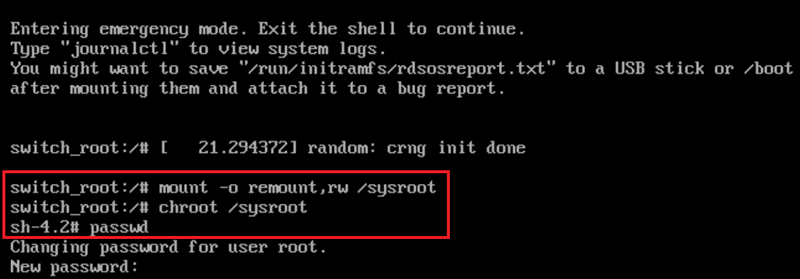
-
To reset the password of the root user, enter passwd.
-
Enter the new password and then retype it.
You have updated the password of the root user.
-
To exit the chroot jail environment and reboot the system, enter Exit twice.
Once the system reboots, you will be able to access the root user account with the password you created.
This parameter interrupts the boot process.

Was this helpful?
Thank you!
We’d love your feedback
We really appreciate your feedback
Send this page to a colleague