On this page
Managing Zone Security Groups
Overview
A TOS zone security group is a collection of instances or IP addresses or subnets that is contained in a zone and represents a security group, network security group or any other cloud or network access control. Like TOS zones, zone security groups can include IPv4 or IPv6 subnets with explicit network addresses or security groups.
You can define zone security groups by importing a CSV file or using the REST API.
Predefined Zones
The predefined zones include the following:
-
Internet: This zone represents all addresses that are considered public by SecureTrack, and excludes all addresses that are defined in the other zones. You cannot edit this zone.
In Access Requests, the internet zone (or its default IP address 8.8.8.8) is used to calculate paths between a defined source and a URL category or internet object (for supported devices).
If your URL categories are located inside your network (rather than in the internet), you can change this zone using the Set Zone as URL Category Zone REST API function.
-
Unassociated Networks: This zone represents private IPv4 addresses defined in RFC 1918 that are not assigned to any other zone. Unassociated networks are not calculated for IPv6 addresses. You cannot edit this zone.
You can add this zone to any USP matrix and define the behavior of this zone relative to all other zones or to specific zones in the environment.
The Unassociated Networks zone is included in the calculations for Violations in SecureTrack, Risk Analysis in SecureChange, and Compliance checks in SecureApp.
The Unassociated Networks zone is not available for Policy Analysis, Compliance Policy definition, Business ownership, Risk reports, Configuration of risk security zones (Internal/DMZ/external), and PCI profile definition.
-
Users Networks: This zone is where you can add the subnets that users use to connect to your network. (Available for devices that support User Identity functionality).
Zones can also include other zones to build a hierarchy. You can view and manage explicit network addresses in the Subnets tab of zones.
Network Zone names should not include the ">" character to ensure compatibility across all devices.
All the security groups of all zones selected in the zone list appear. For each security group, the zone to which it belongs appears. You can also select to Include security groups of child zones to recursively display security groups that are indirectly included in the selected zones.
If there are many security groups, you can filter the list by one or more of these fields: Zone, Security Groups, and Description. In the Filter row, type or select a filter. As you type, SecureTrack only shows you the security groups that match the filters.
If you change a zone in a way that creates a Compliance Policy violation, SecureTrack does not automatically send an alert. After you make changes to zones, we recommend that you run your Compliance Policy audits.
View a Security Groups Zone
-
In Zones, select the Security Groups tab:
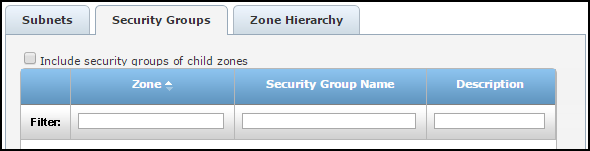
-
To filter the results, enter text in the filter area for any of the fields: Zone, Security Group Name, Description. As you type, SecureTrack only shows you the security groups that match the filters.
When compliance is checked via the Unified Security Policy, any Security Group that contains the name you added to the zone will be a match. For example, if the Security Group Name field contains"oursg", all these zone Security Groups will match: "oursg1" , "0oursg2", "a_oursg", and so on.
How Do I Get Here?
SecureTrack > Browser ![]() > Zones.
> Zones.
Was this helpful?
Thank you!
We’d love your feedback
We really appreciate your feedback
Send this page to a colleague