On This Page
Check Azure Active Directory permissions
- Log in to your Azure Account through the Azure portal.
- Select Azure Active Directory.
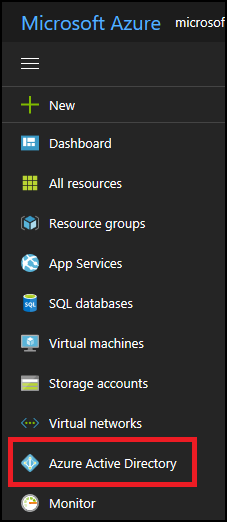
- In Azure Active Directory, select User settings.
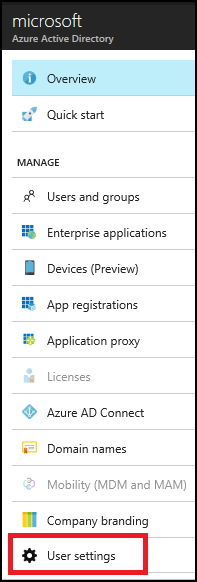
- Check the App registrations setting.
- If App registrations is set to Yes, non-admin users can register AD apps. This setting means any user in the Azure AD tenant can register an app.
You can proceed to Check Azure subscription permissions.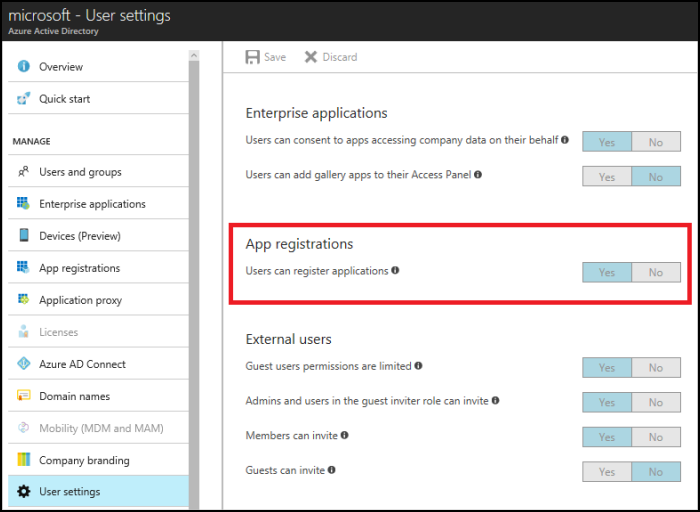
- If App registrations is set to No, only admin users can register apps: Check whether your account is an admin for the Azure AD tenant.
- If App registrations is set to Yes, non-admin users can register AD apps. This setting means any user in the Azure AD tenant can register an app.
- Select Overview and Find a user from Quick tasks.
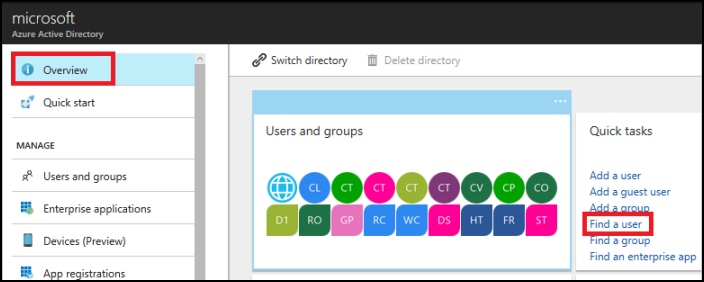
- Search for your account, and select it when you find it.
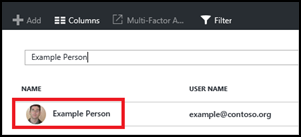
- For your account, select Directory role.
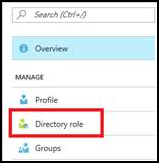
- View your assigned directory role in Azure AD.
If your account is assigned to the User role, but the app registration setting (from the preceding steps) is limited to admin users, ask your administrator to either assign you to an administrator role, or to enable users to register apps.
Was this helpful?
Thank you!
We’d love your feedback
We really appreciate your feedback
Send this page to a colleague
