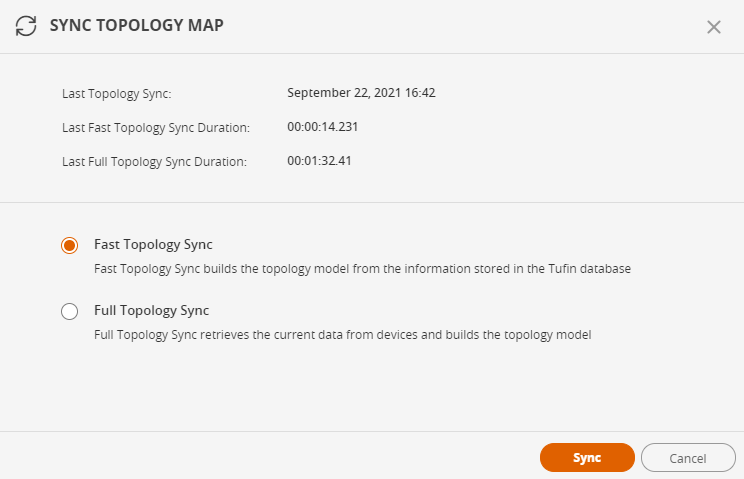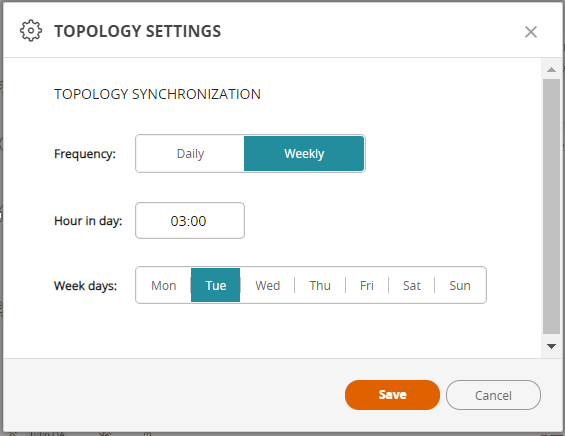On this page
Refreshing the Map
Overview
The Sync Topology Map panel presents the topology sync history and options to start the topology sync process.
- Last Topology Sync: Date and time the last sync was performed
The text is emphasized if more than 25 hours has elapsed since the last sync
- Last Fast Topology Sync Duration: The duration of the last fast sync process
- Last Full Topology Sync Duration: The duration of the last full sync process
Synchronize Topology
-
Click
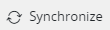 to display the Sync Topology Map panel.
to display the Sync Topology Map panel. -
Select a Topology Sync option:
-
Fast Topology Sync: Fast Topology Sync builds the topology model from the information stored in the Tufin database.
-
Full Topology Sync: Full Topology Sync retrieves the current data from devices and builds the topology model.
-
-
Click Sync to update the topology or Cancel to return to the Map.
Topology Synchronization Settings
The Topology map can be synced on a daily basis or weekly basis. By default, the topology synchronization runs every day at 03:00.
-
Go to
 > Topology Settings.
> Topology Settings. -
Select the frequency, time, and (if relevant) the day of week for the synchronization to run.
-
Click Save.
How Do I Get Here?
SecureTrack > Map ![]()
Was this helpful?
Thank you!
We’d love your feedback
We really appreciate your feedback
Send this page to a colleague