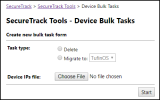On This Page
Bulk Device Migration
Overview
To use the Device Bulk Tasks tool to migrate devices from different servers to the same server, specify the IPs of the devices you want to migrate and the server you want to migrate them to, then start the process and wait for it to complete.
About Bulk Device Migration
- If you stop the process in the middle, devices that are already migrated will not revert to the original server.
- Both during the bulk operation, and after it is completed, you can view the migration status of each device.
- Only a single bulk operation can run at a time.
- Bulk migration only moves device monitoring to another server: The process does not affect any other aspect of the device configuration.
Supported Devices
Bulk migration tasks are supported for the following devices:
Cisco
- Cisco ASA (without VCs)
- Cisco IOS
- Cisco IOS-XR
- Cisco Switch
Check Point
- Check Point CMA
- Check Point SMC
Prerequisites
To migrate servers, prepare a file of the Device IPs. The file should be formatted with one Device IP value per line, as in the following example:
10.100.22.33
10.100.22.34
10.100.22.35
Limitations
- You cannot migrate multiple devices with the same IP address.
- The same IP address cannot appear twice in the file.
- You can only run one bulk operation at a time.
Bulk Migrate Procedure
Use this procedure to bulk migrate multiple devices to be monitored by SecureTrack.
-
Log into SecureTrack as an Administrator.
-
In the address bar of your browser, add
/toolsto the SecureTrack base URL.For example:
https://192.168.1.1/tools -
Click Device Bulk Tasks.
The tool appears:
- Select Task type:Migrate to: and select the target SecureTrack server for the migration from the list
- For Device IPs file: Select an IP list file with a list of target devices.
-
Click
 to start the bulk task.
to start the bulk task.During the bulk operation, and after it is completed, you can view the migration status of each device.
Done is enabled when the bulk operation is completed.
- Click Stop to stop a bulk migration while the task is running.
-
To start a new bulk task, click Done to clear the Results and select the Task type.
Stopping a bulk operation in the middle does not reverse the process: Devices that have been migrated remain migrated. After the operation stops, the Results displays the migration status of each device.
Was this helpful?
Thank you!
We’d love your feedback
We really appreciate your feedback
Send this page to a colleague