On This Page
Assigning Roles to Users
Use this procedure to manage users and the roles they are assigned:
- Go to:
 Settings > Users
Settings > Users -
Select the Roles tab.
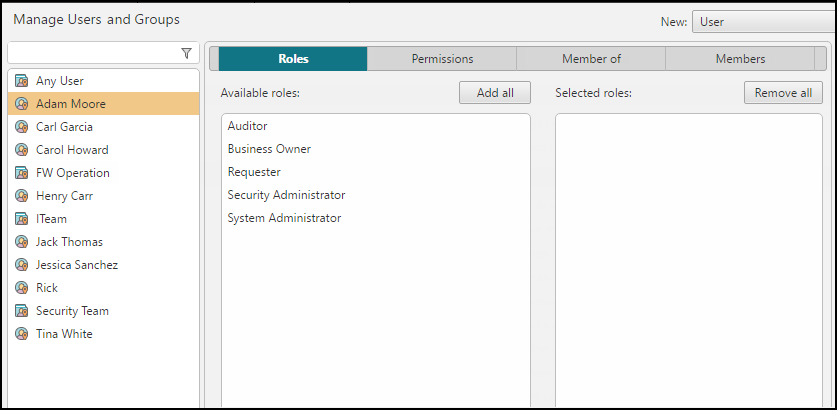
-
In the left pane, select the desired user or user group.
If the desired user or user group has not been added to the system, first add it; if the desired role does not yet exist, first create it.
-
In the right pane, click Roles, and click the desired Available roles to move them to Selected roles.
When you select Show roles of parent groups, roles with which the selected user or user group is associated only indirectly appear in the Selected roles column in lighter type, and cannot be removed.
LDAP groups are not considered to inherit Roles from their parent groups.
- Click Save.
You can view the actual permissions for the selected user or user group, taking into account the permissions of their associated Roles, and of their parent groups' associated Roles, by clicking Permissions:
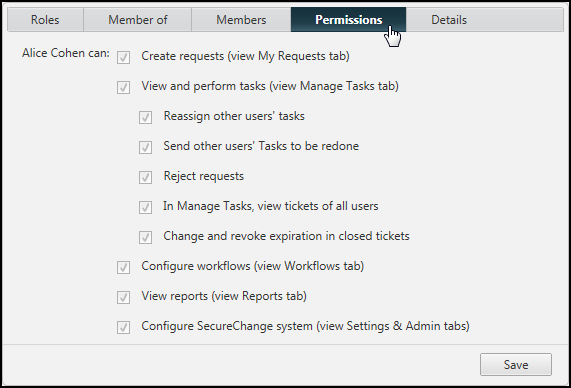
How Do I Get Here?
SecureChange > ![]() Settings > Users
Settings > Users
Was this helpful?
Thank you!
We’d love your feedback
We really appreciate your feedback
Send this page to a colleague
