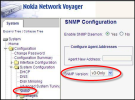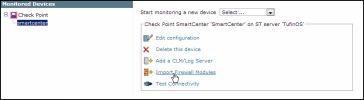On This Page
Configuring Nokia IPSO OS Monitoring
This is a Legacy Feature. It is available only if it was already in use in an old deployment that has since been upgraded to this release.
Configure Firewall OS Monitoring for a Nokia IPSO Gateway
- Make sure SecureTrack has received at least one policy revision from the relevant Check Point management server (SmartCenter or CMA).
- Log into the IPSO gateway with Voyager, and go to: Configuration > System Configuration > SNMP.
- Enable SNMP Versionv3:
- Add a user, configured with authentication but no privacy. Record the username and password for subsequent use.
To simplify importing the gateways to SecureTrack in the following steps, use the same authentication information for as many gateways as possible.
- Apply the changes.
- Open a command line to the gateway, and run:
cpconfig
- Select option
4) SNMP ExtensionConfirm enabling the Check Point SNMP daemon. Select to exit cpconfig, and make sure the change is activated. If there are any problems, see Check Point sk38470.
-
In SecureTrack, go to Monitoring > Manage Devices:
- Select the managing SmartCenter or CMA, and click Import Firewall Modules:
- From the device list, select the gateways to be imported, and supply the SNMP username and passphrase that you configured on the gateways.
All gateways imported at one time must use the same SNMP authentication username and passphrase. Gateways which use different SNMP credentials must be separately imported. It is also possible to later edit the information for each gateway separately.
Click Next.
- For gateways with multiple interfaces, select an interface routable from SecureTrack.
- Click Save.
The gateways now appear in the Device Configuration list.
The SNMP polling frequency is 5 minutes. You can change this setting.
Was this helpful?
Thank you!
We’d love your feedback
We really appreciate your feedback
Send this page to a colleague