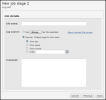On This Page
Creating an APG Job
Overview
An APG job:
- Accepts log files or automatically collects logs for a defined time period. See Getting Logs for APG.
- Filters the logs by a selected policy rule.
- Analyzes the logs, and defines the possible rule configurations for varying levels of granularity.
When a job is completed, you can configure the results.
Create an APG Job
- Click Continue (if no jobs are configured) or New job (if there is a job list):
- In the device tree on the left, select the relevant device.
The device's policy is shown. Each 'accept' rule is assigned a permissiveness score. Rules with medium or high permissiveness can be a security risk because they allow too much access through the firewall.
- Select the permissive rule you want to replace, and click Next.
If this job collects future logs, the rule selected here defines log filtering, which means that only logs relevant to the job are collected and analyzed. When you upload log files for APG, the selected rule does not affect the analysis or results. In all cases, the selected rule appears at the top of rule set results as the rule that is intended to be replaced.
- Type a Job name, and select one of the following:
- Save the job.
How Do I Get Here?
SecureTrack > Reports ![]() > APG
> APG
Was this helpful?
Thank you!
We’d love your feedback
We really appreciate your feedback
Send this page to a colleague