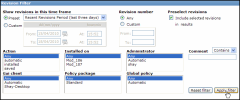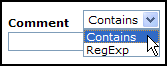On This Page
Filtering for Revisions
Overview
You can filter the revisions to see only the revisions that are important for you.
Filter Revisions
- Click Filter the revision history.
The Filter settings are shown.
- Configure the filter based on any of the revision details.
- To include specified revisions that do not match the filter criteria, select Include selected revisions in results.
- To filter for revisions that contain specific text or that match a regular expression, select either Contains or RegExp:
- To change the timeframe back to the default, click Reset filter. You can configure the default timeframe in My Settings.
- Click Apply filter.
The revisions list is filtered.
How Do I Get Here?
SecureTrack > Reports ![]() > Compare Revisions
> Compare Revisions
Was this helpful?
Thank you!
We’d love your feedback
We really appreciate your feedback
Send this page to a colleague