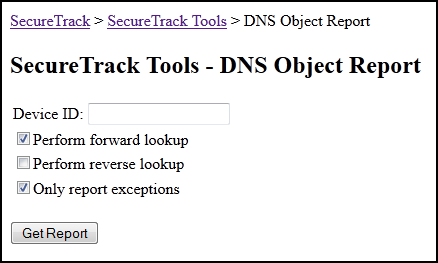On This Page
DNS Lookup for Objects
|
|
This topic is intended for TOS Administrators. |
Overview
If you name your network objects with fully-qualified domain names, you can run a report to make sure that the objects have the correct, resolvable IP address. You can also run the report with reverse DNS lookup to see that the IP address resolves to the correct domain name.
The report shows the name and IP address of all of the objects on the device, and the IP address that the DNS name resolves to.
The report does not work with Cisco or TOP devices.
Do a DNS Lookup on Objects from a Device
-
Log into SecureTrack as an Administrator.
-
In the address bar of your browser, add
/toolsto the SecureTrack base URL.For example:
https://192.168.1.1/tools -
Click DNS Object Report.
The tool appears:
-
Enter the Device ID of a monitored device.
To get the ID of a device:
-
Navigate to Monitoring > Manage Devices.
- Click any device in the device tree.
-
Type the letter "t".
The ID appears for all devices.
-
-
Select the options for the report:
- Perform forward lookup - Does a DNS lookup of the hostname and checks if the resulting IP address matches the IP address of the object.
- Perform reverse lookup - Does a reverse DNS lookup of the IP address and checks if the resulting DNS name matches the hostname of the object.
- Only report exceptions - Only shows the results that do not match.
- Click Get Report.
The results are shown in an HTML table.
Was this helpful?
Thank you!
We’d love your feedback
We really appreciate your feedback
Send this page to a colleague